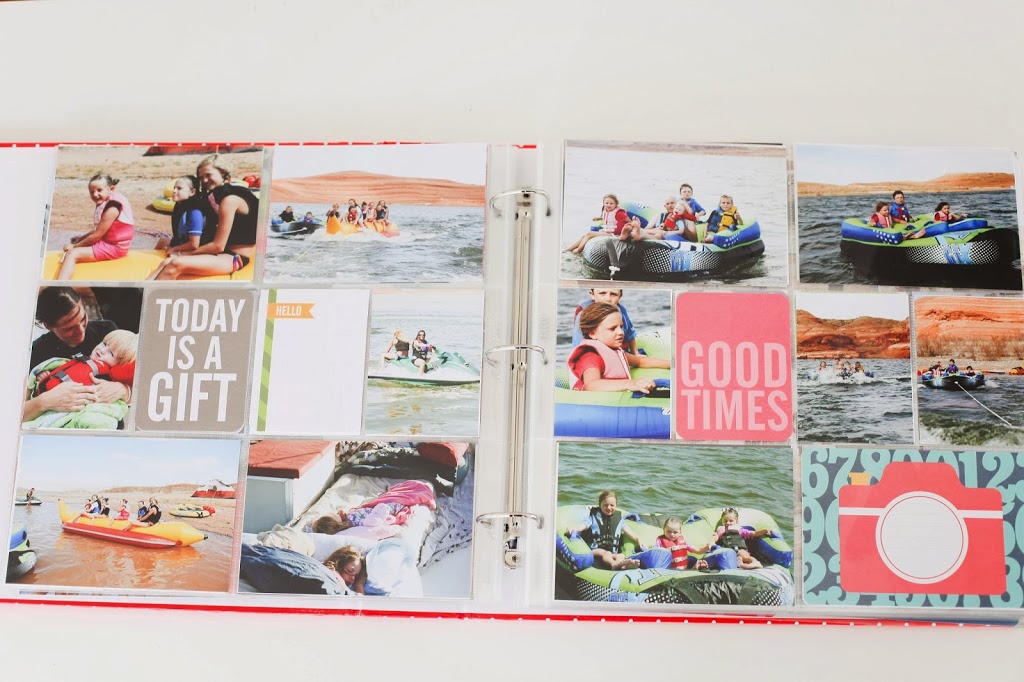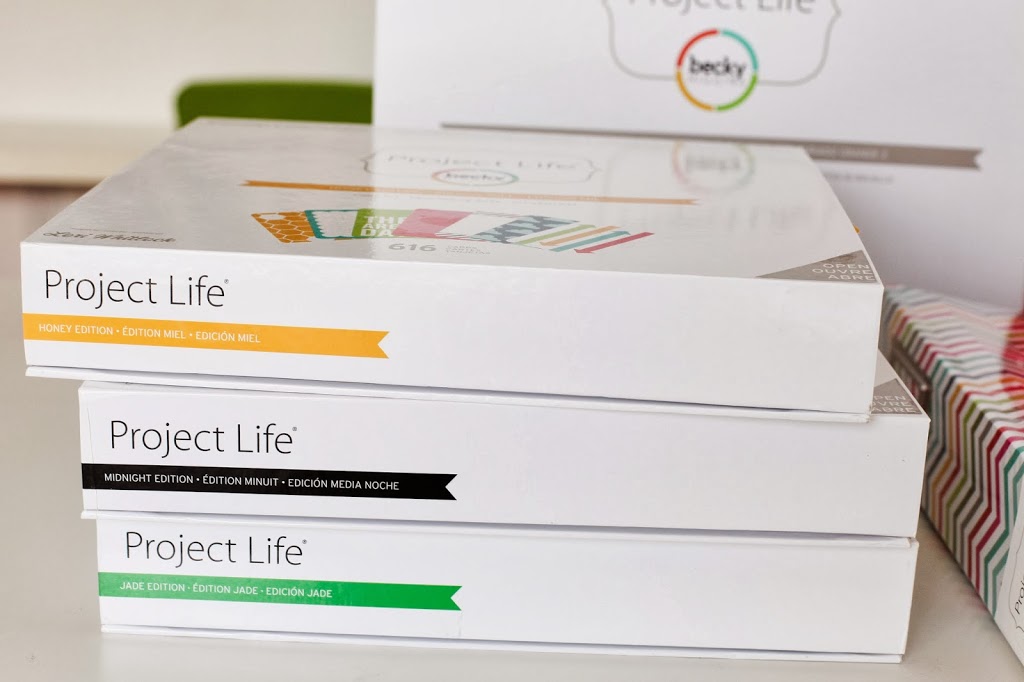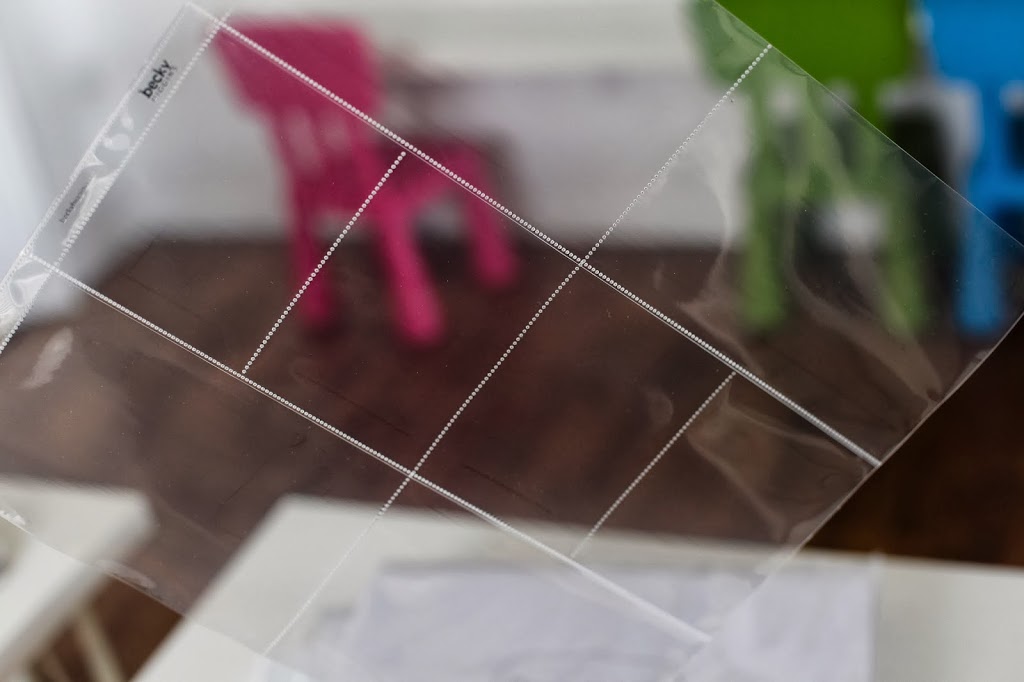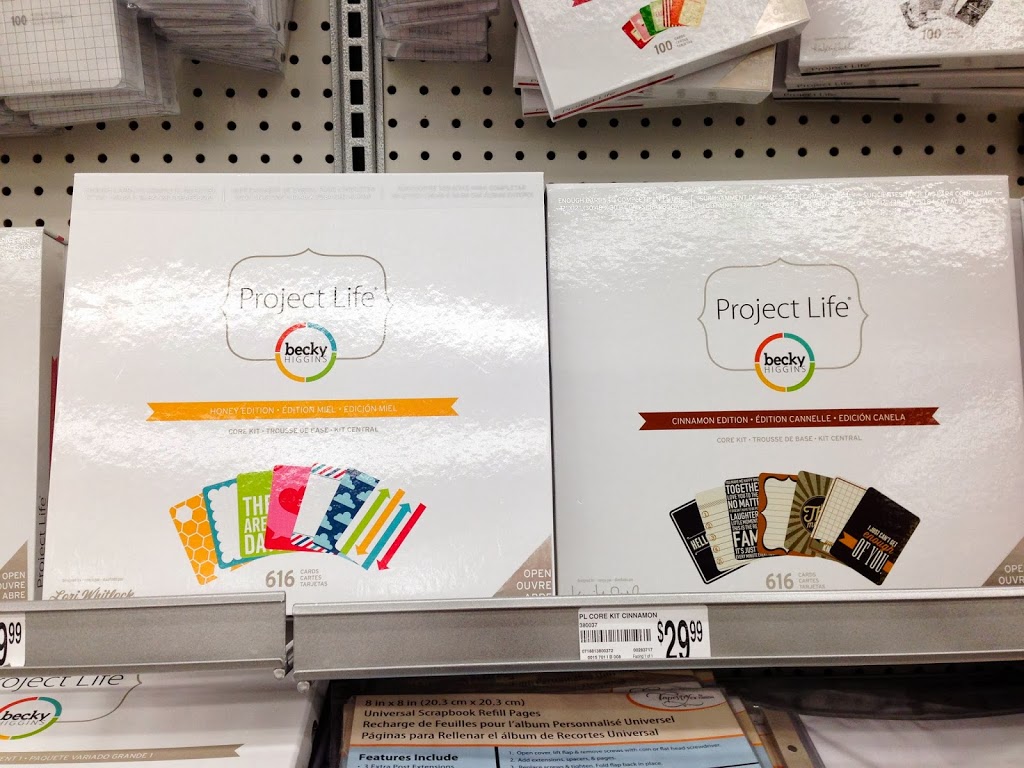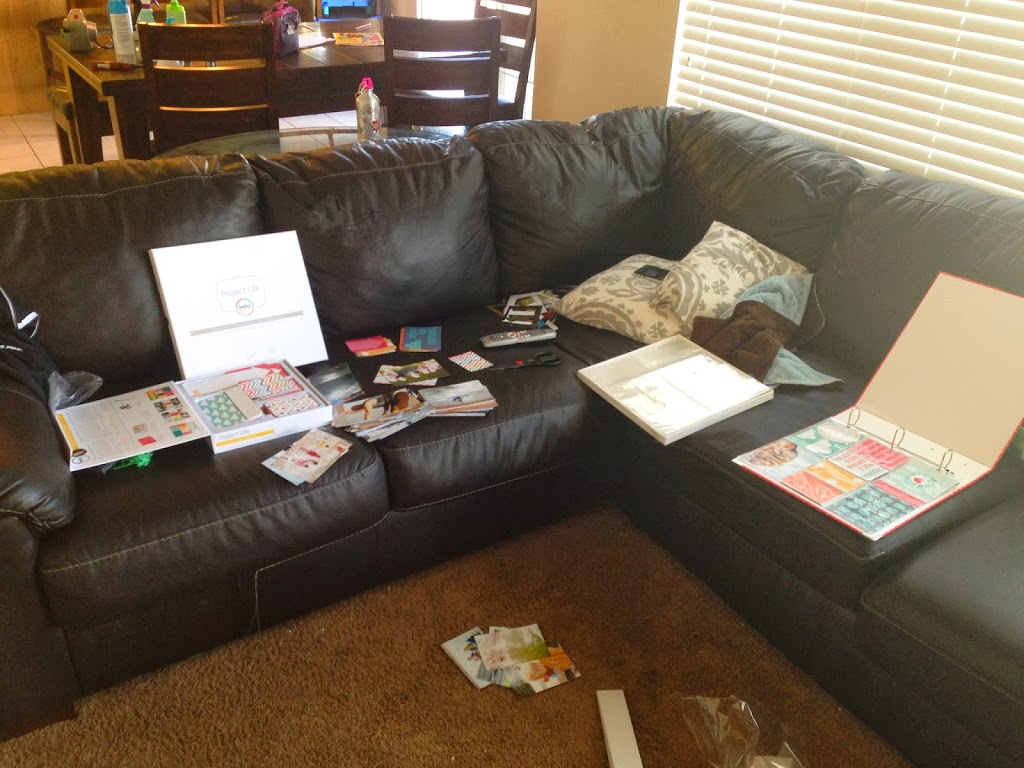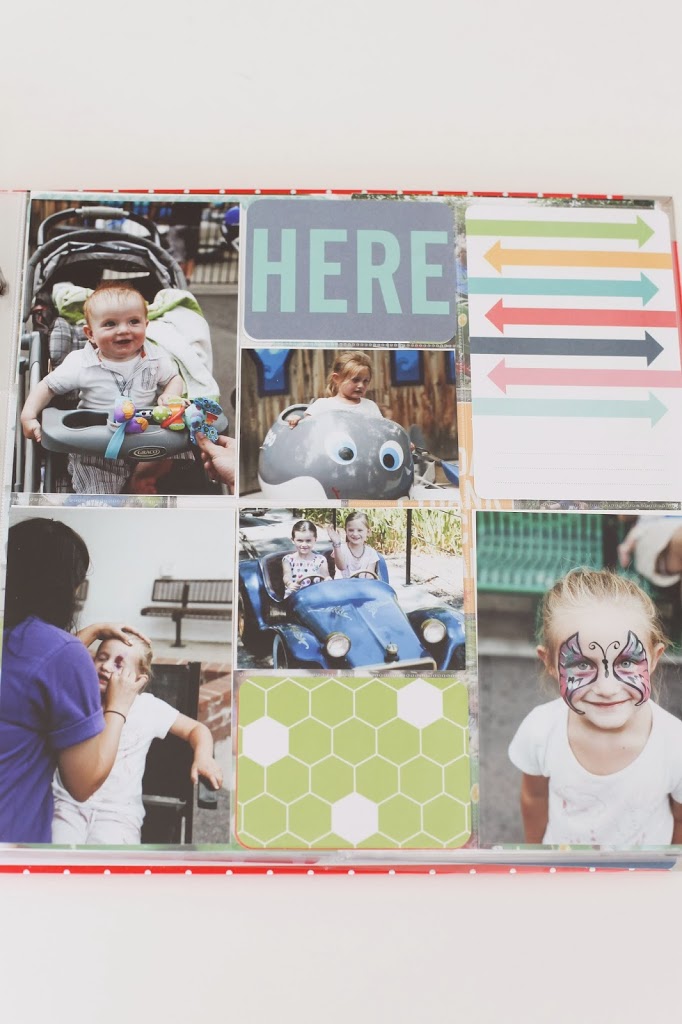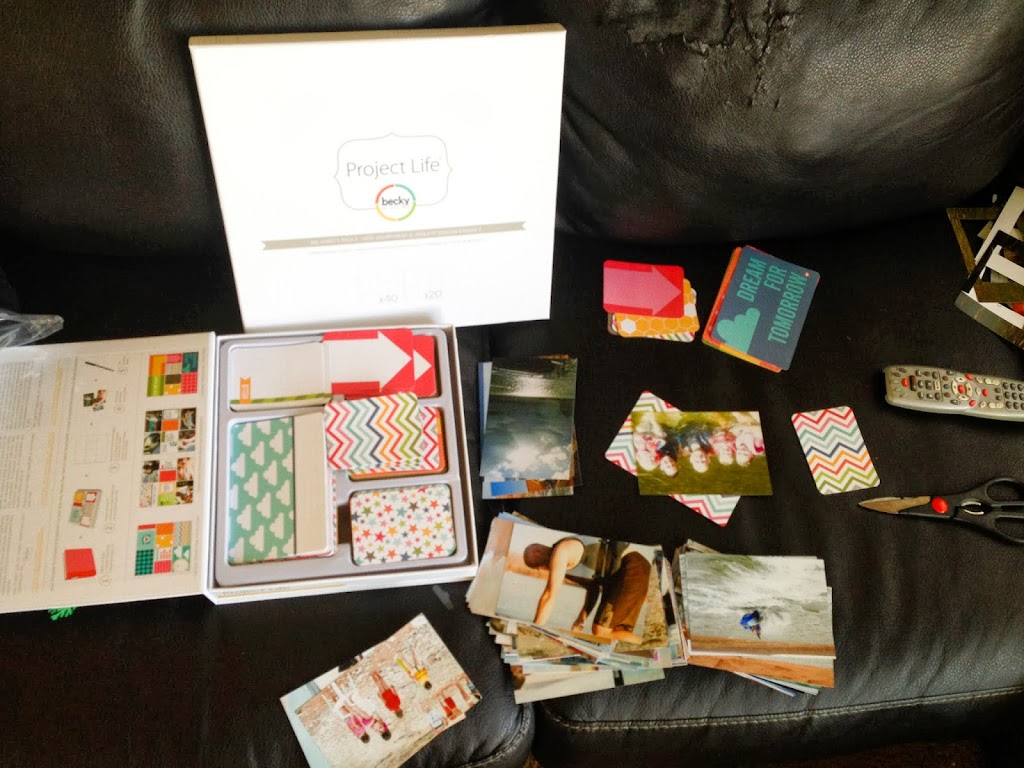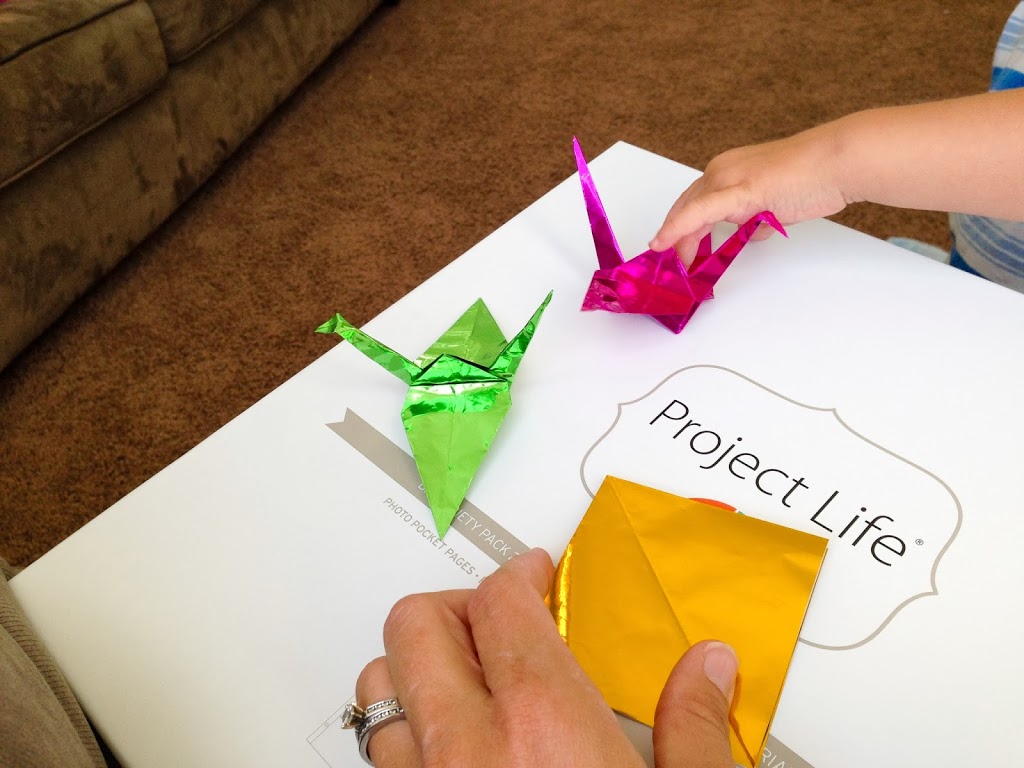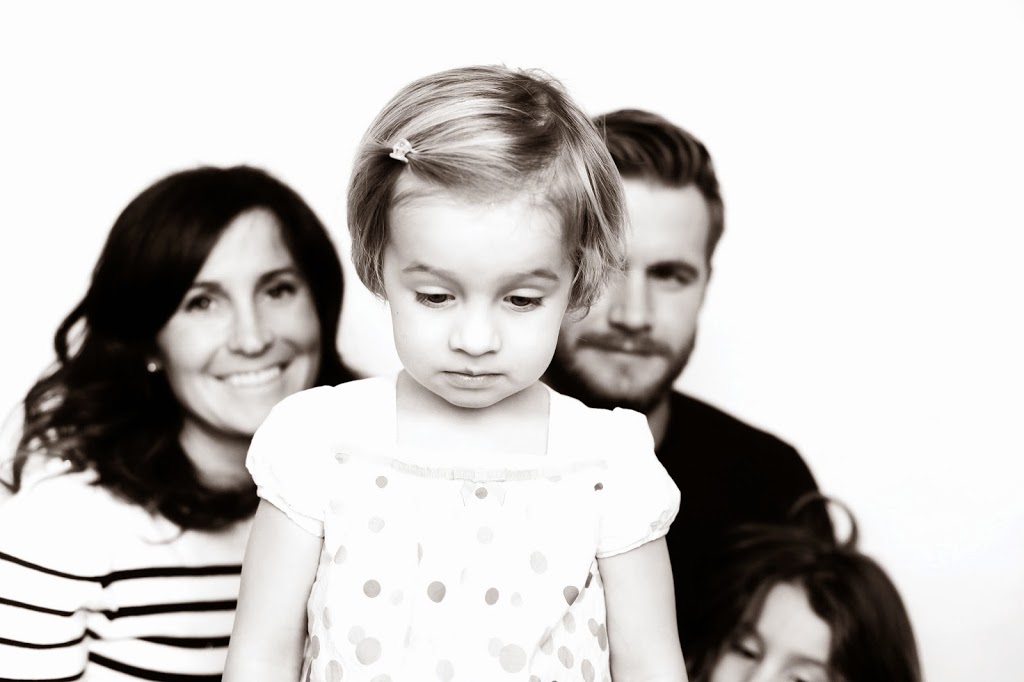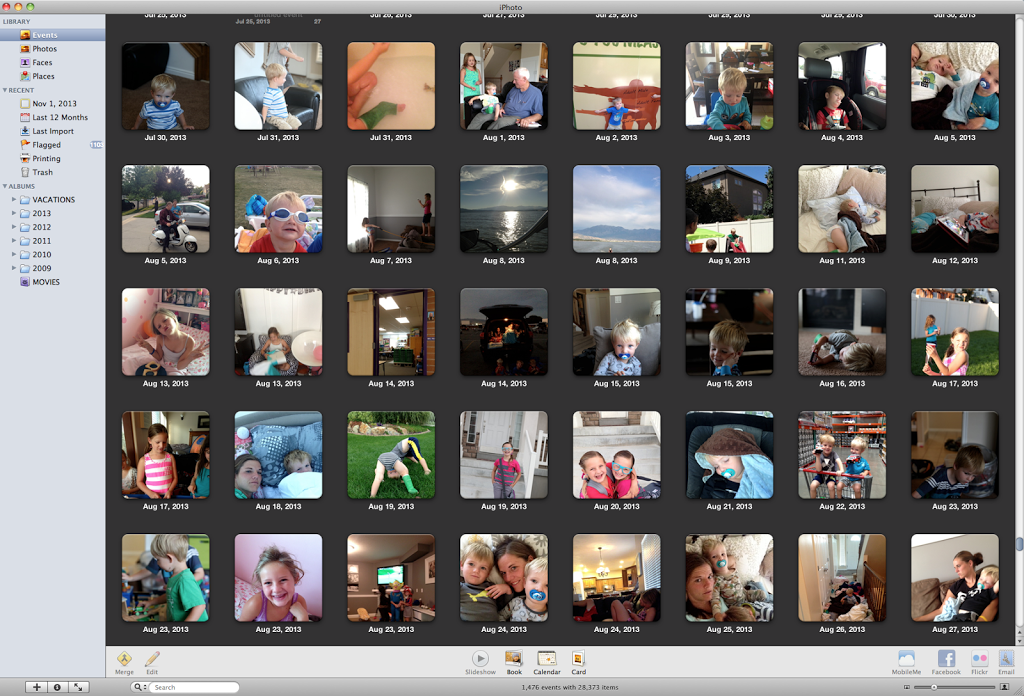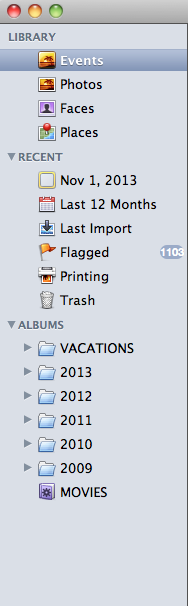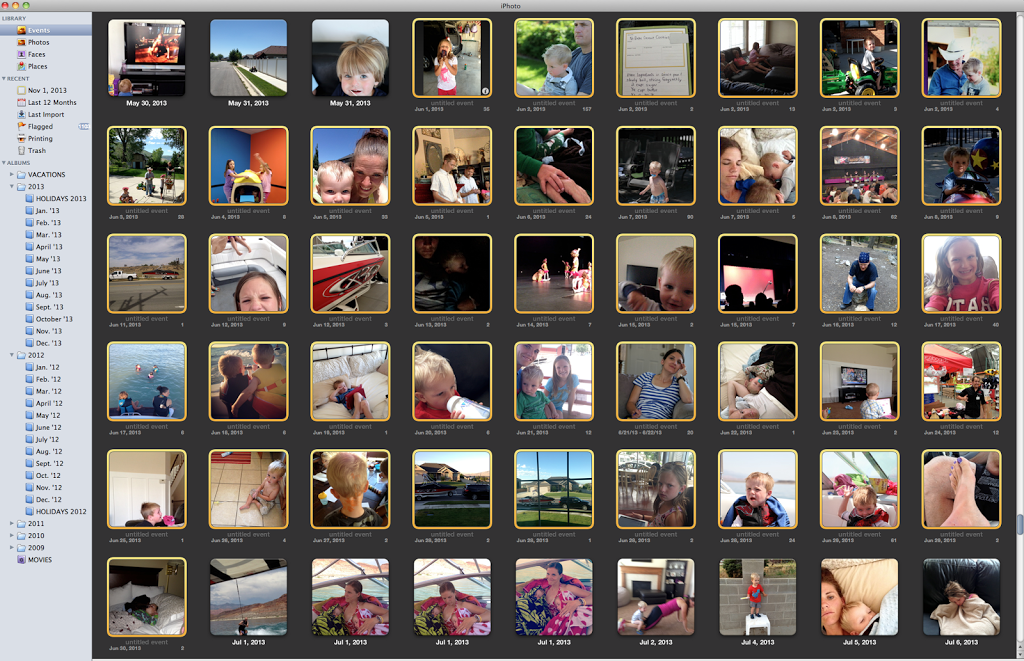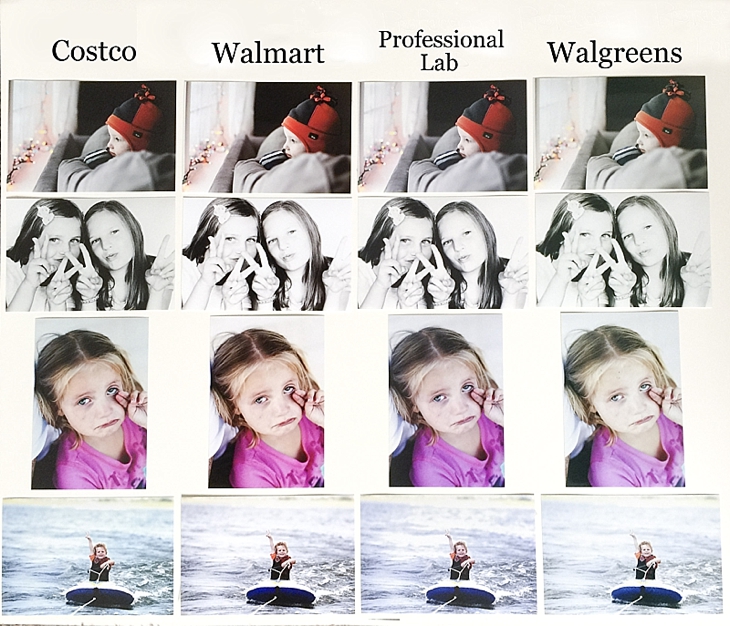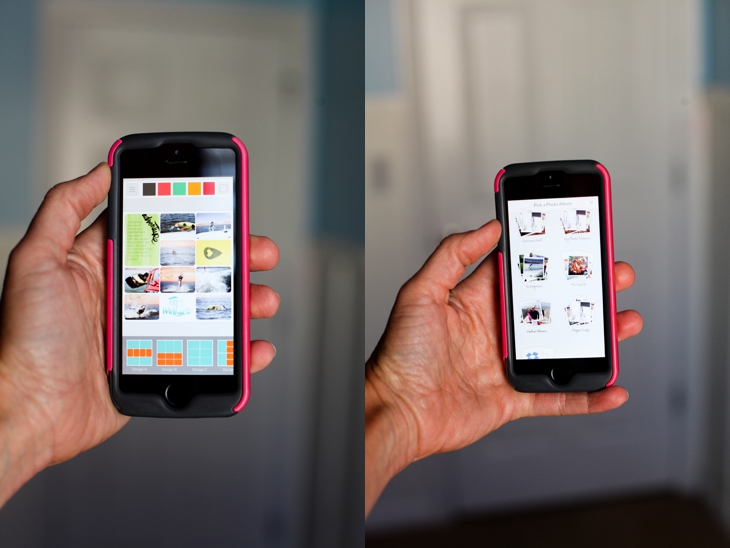Although I am making some transitions in my business and spending more time on this blog as well as the photography classes I offer, I will still be offering very limited photography sessions throughout the year.
To see more information on types of session I offer and samples of images, you can click the links below.
FUNBOOTH SESSIONS
I offer sports photography upon request.
I no longer do weddings.
Please e-mail me if you have any questions or you want to book a session.
[email protected]