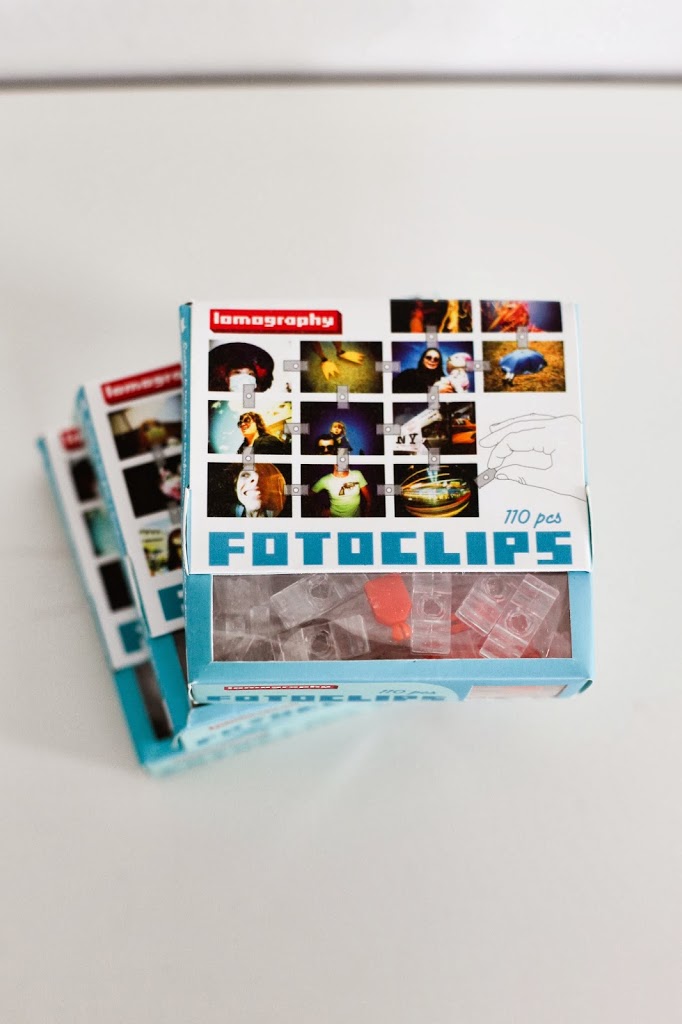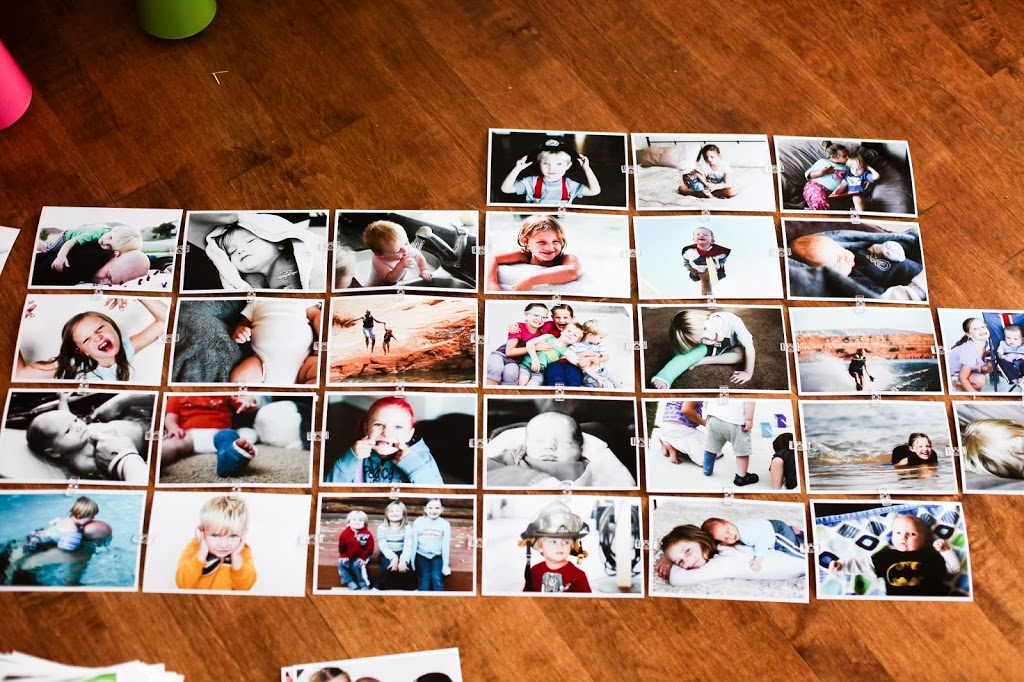{For Step 2 in the Picture Display Movement, click here}
ORGANIZE YOUR PHOTOS:
For me, this step initially felt the most overwhelming. But once I got started, it turned out to be no big deal and went really fast.

I use iphoto for all my photo organizing. BUT. You don’t have to have iphoto to organize photos like this. You can use the same “folder” system on any computer, Mac or PC.
The problem for me initially was the lack of organization within iPhoto and being able to effectively choose what I wanted to print and keep some sense of order in doing that.
All my pictures were in iPhoto, but that’s it. If you don’t use iPhoto, your pictures are all sitting somewhere on your computer waiting to be organized (probably in a native “Pictures” folder). I started using iPhoto in 2009 so I had 5 years worth of photos in there and was overwhelmed by the prospect of organizing them.
Until I came up with this system.
Keep in mind there are hundreds of different ways you can organize photos. Which is what overwhelms me. So I had to pick something simple. That I know I would do and that I would maintain.
To organize the photos that were already in iPhoto, 5 years worth, I created folders for each year as well as a “vacations” folder. See the photo below, under “albums” where it has folders for each year and one for vacations. If you aren’t using iPhoto, just create these folders right on your desktop or in your “Pictures” folder.
I then created an album for each month in that year as well as an album for Holidays in that year. Then I moved those albums into the folder for that year. If you aren’t using iPhoto, just create another folder for EACH month and put those months in the individual years folder (so each year will have 12 folders–one for each month).
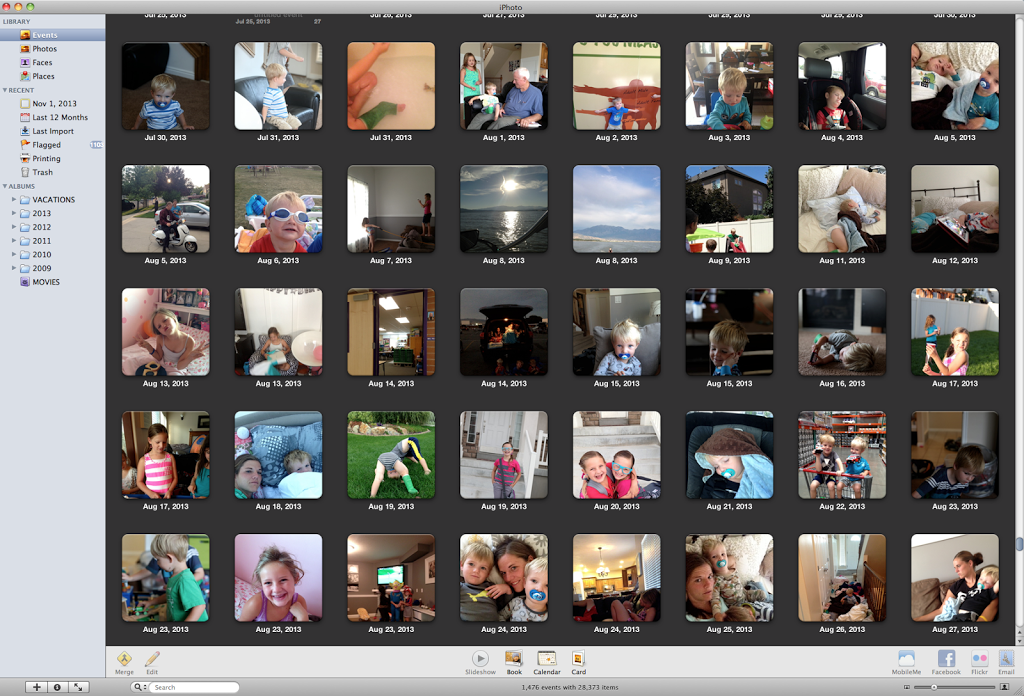
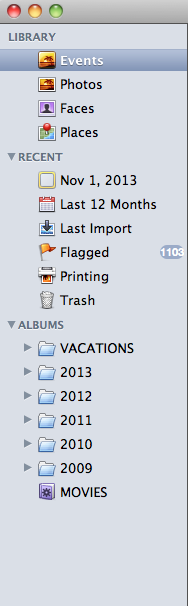

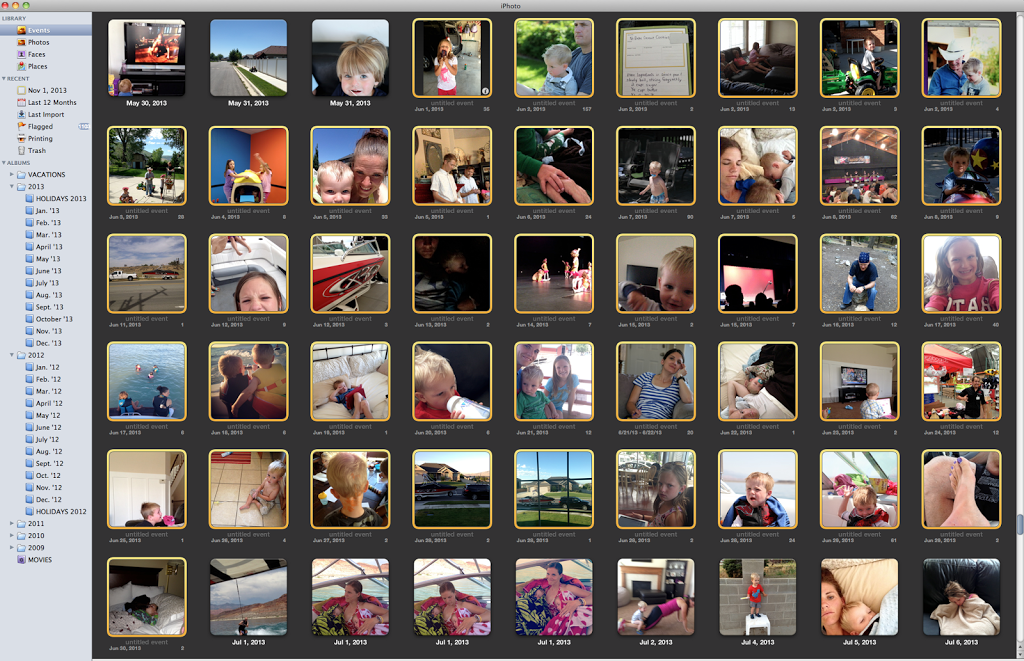

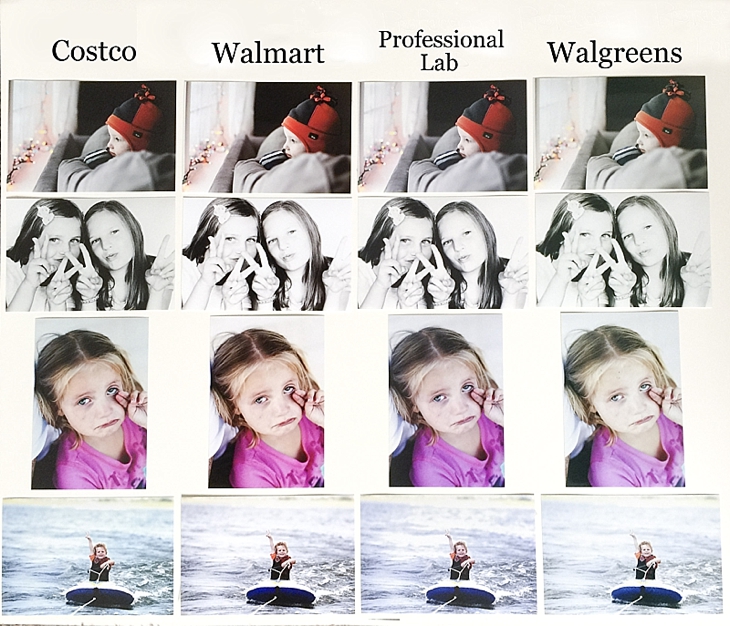


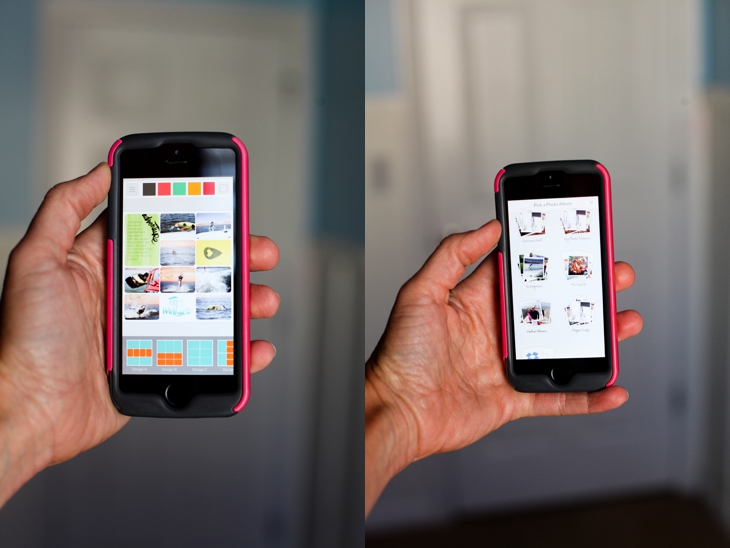

 I also back up my entire computer hard-drive to an online site. I researched several online storage companies and finally settled with
I also back up my entire computer hard-drive to an online site. I researched several online storage companies and finally settled with 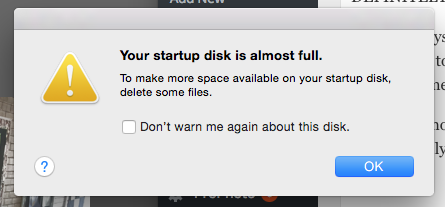 I need a lot of storage space. Backblaze backs up my entire hard drive (photos, documents, music, etc.) so if (more like when) my hard-drive crashes, I know everything is backed up on Backblaze.
I need a lot of storage space. Backblaze backs up my entire hard drive (photos, documents, music, etc.) so if (more like when) my hard-drive crashes, I know everything is backed up on Backblaze.