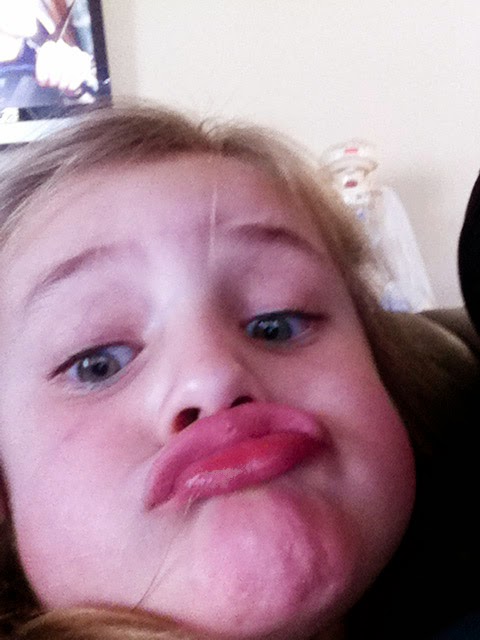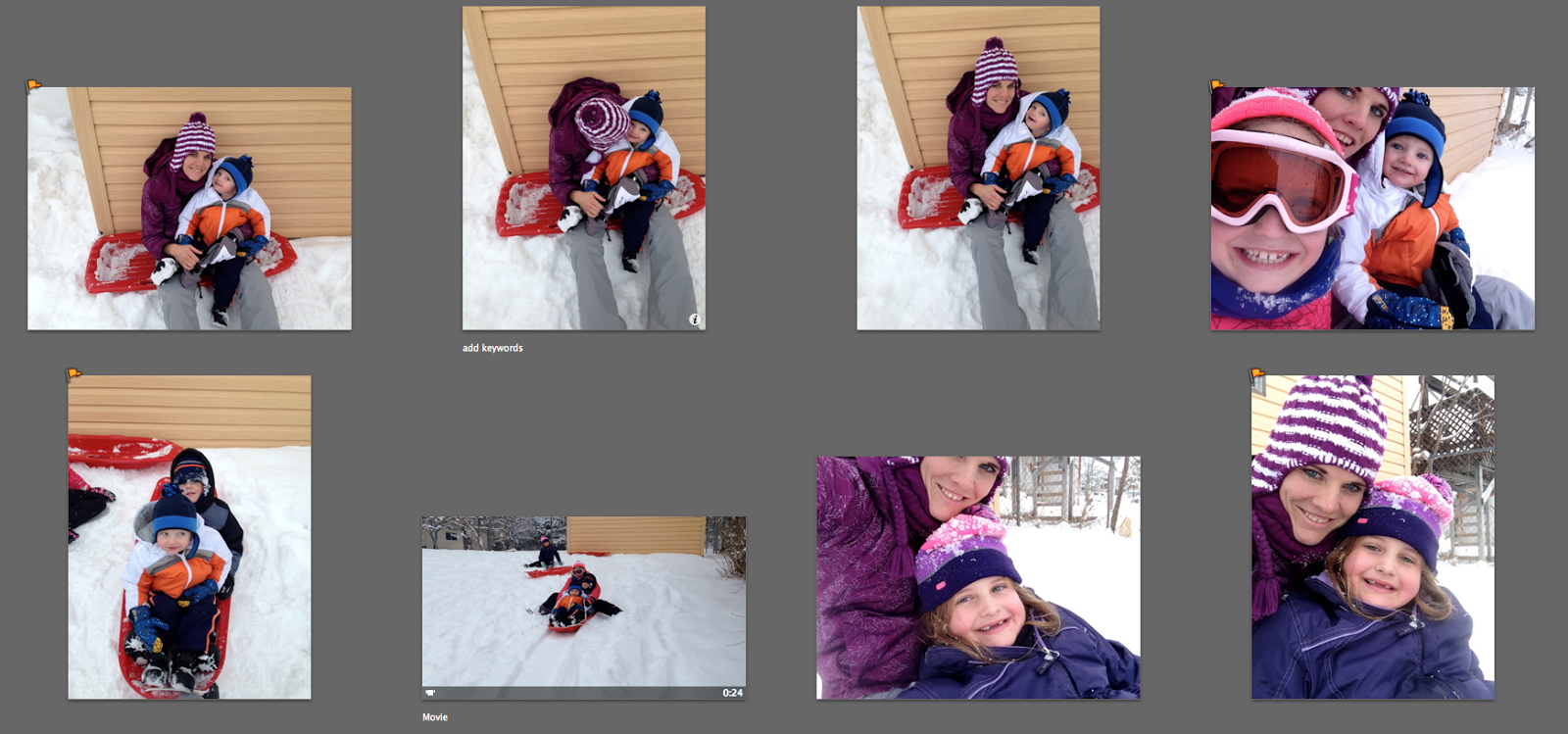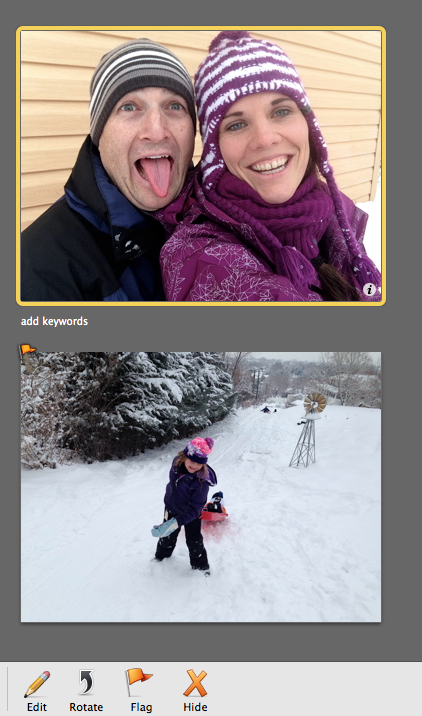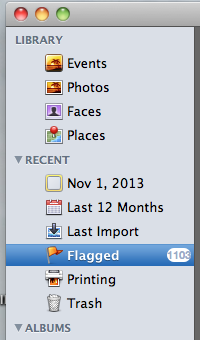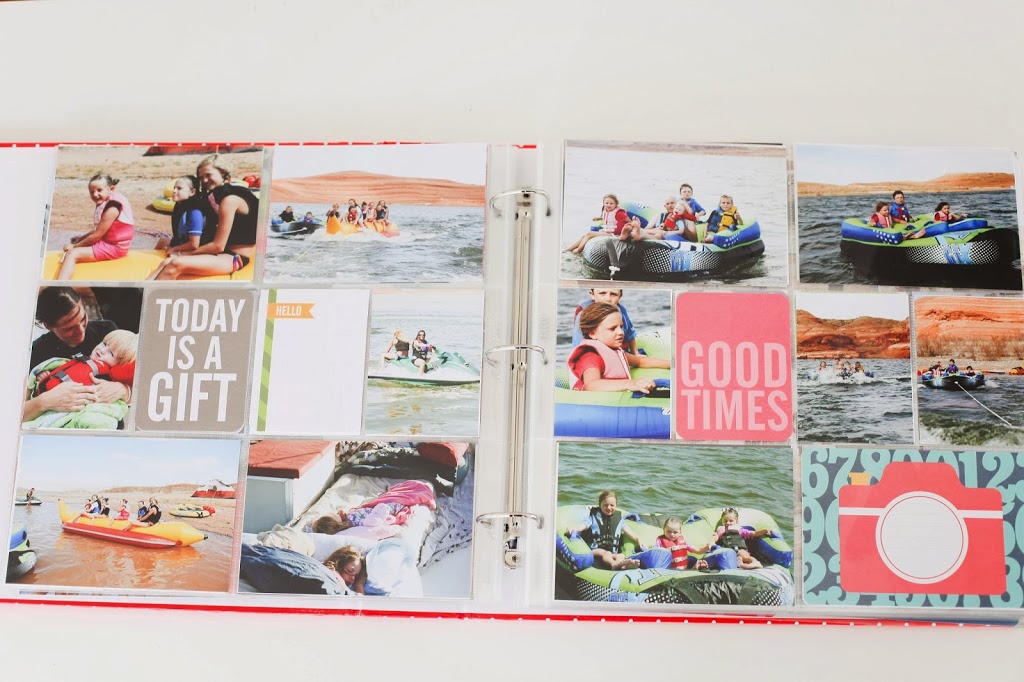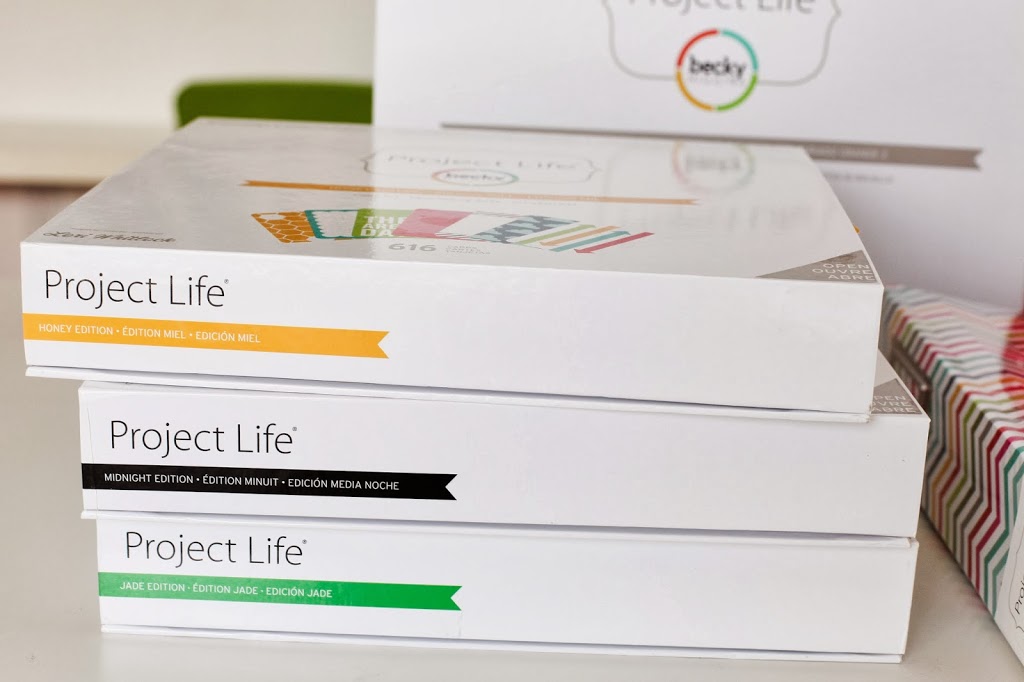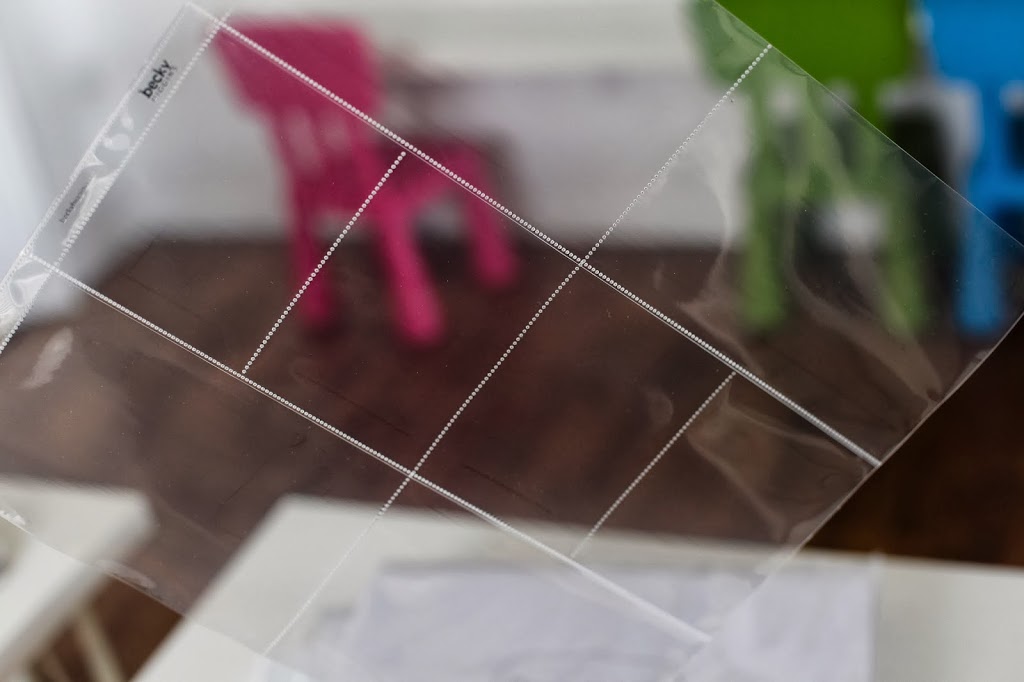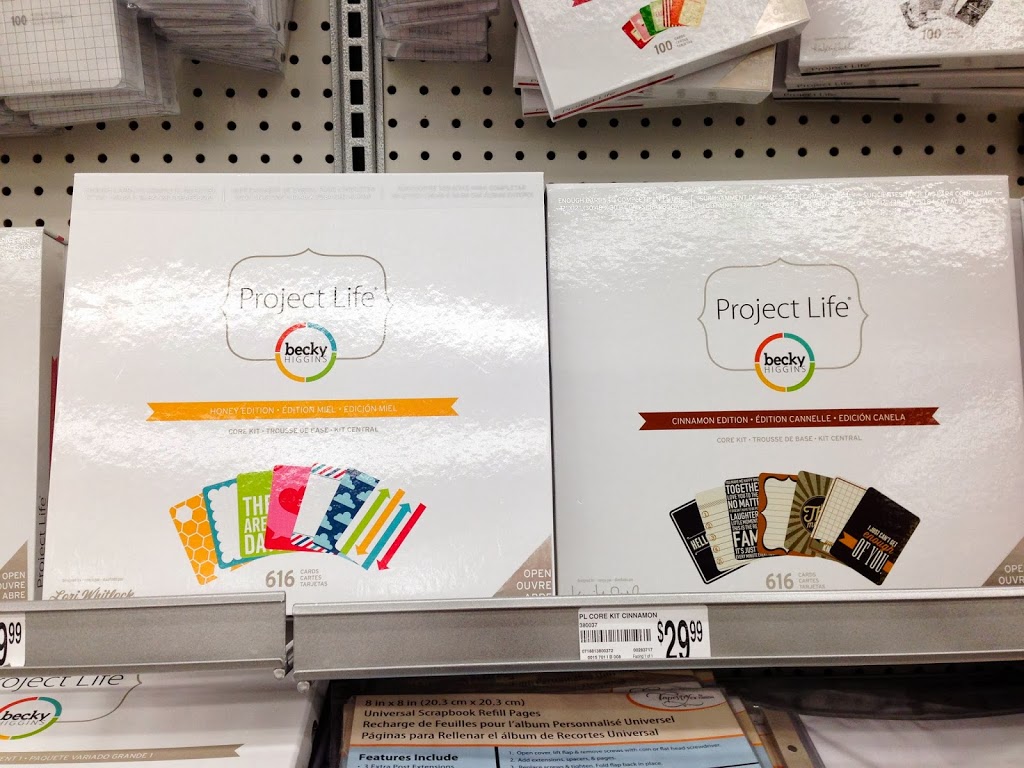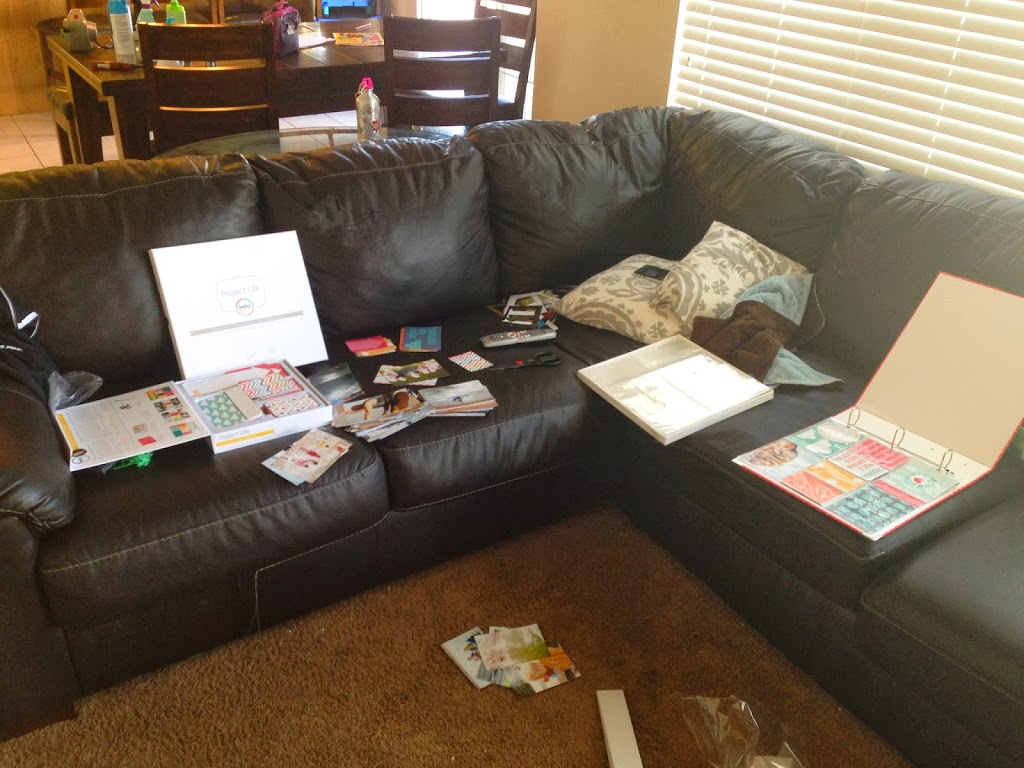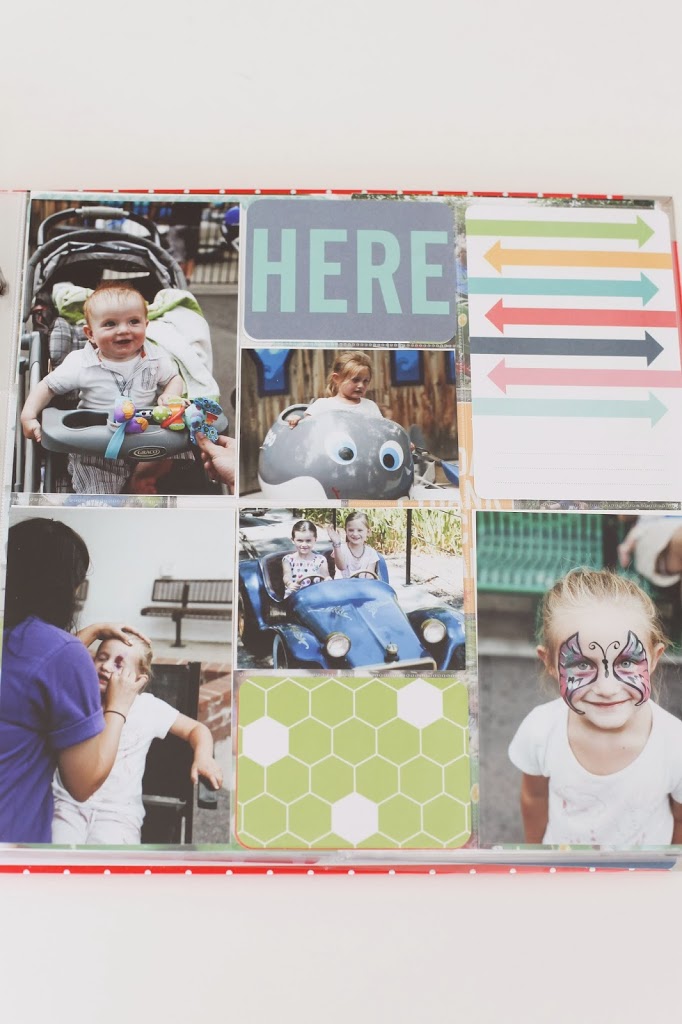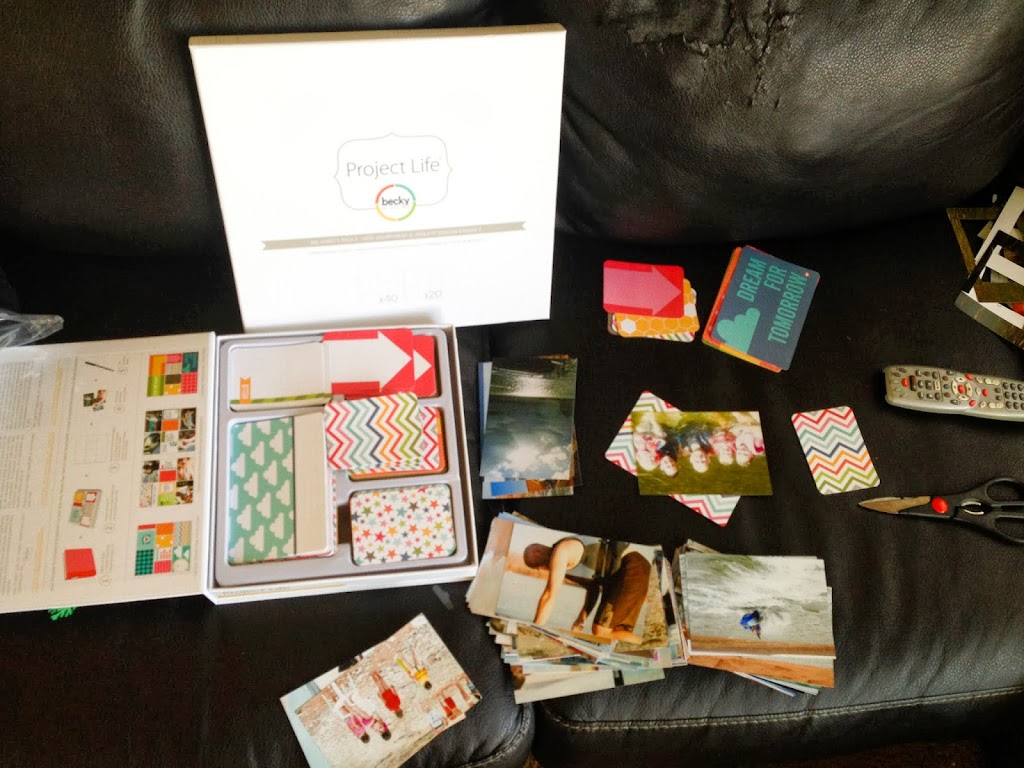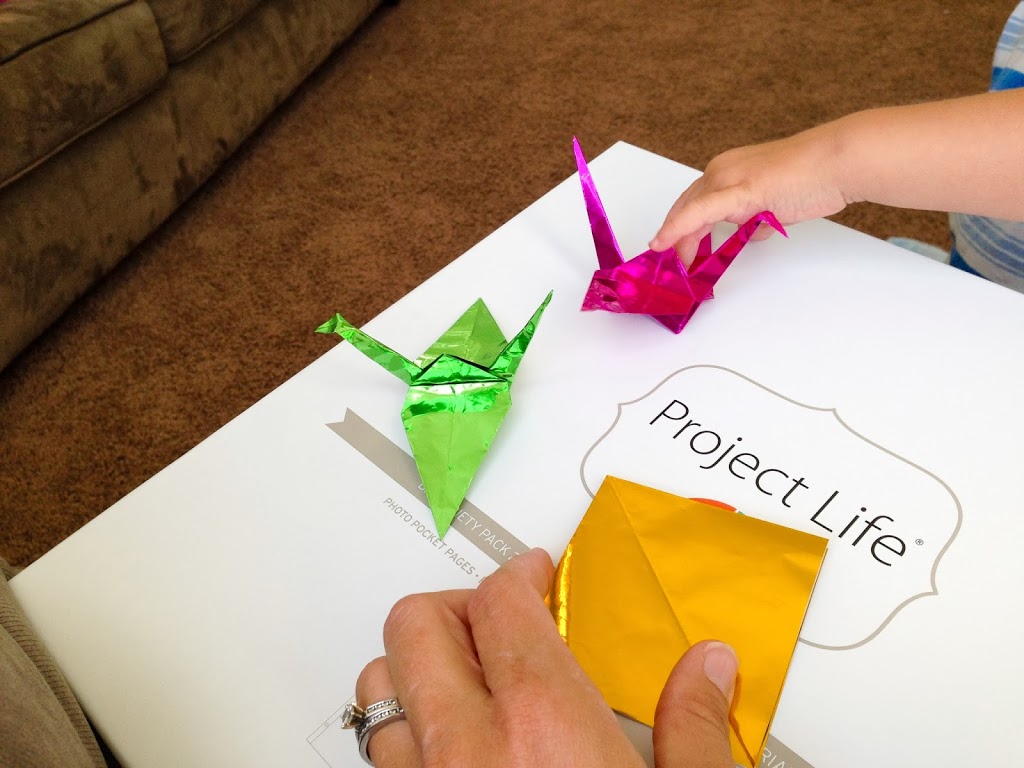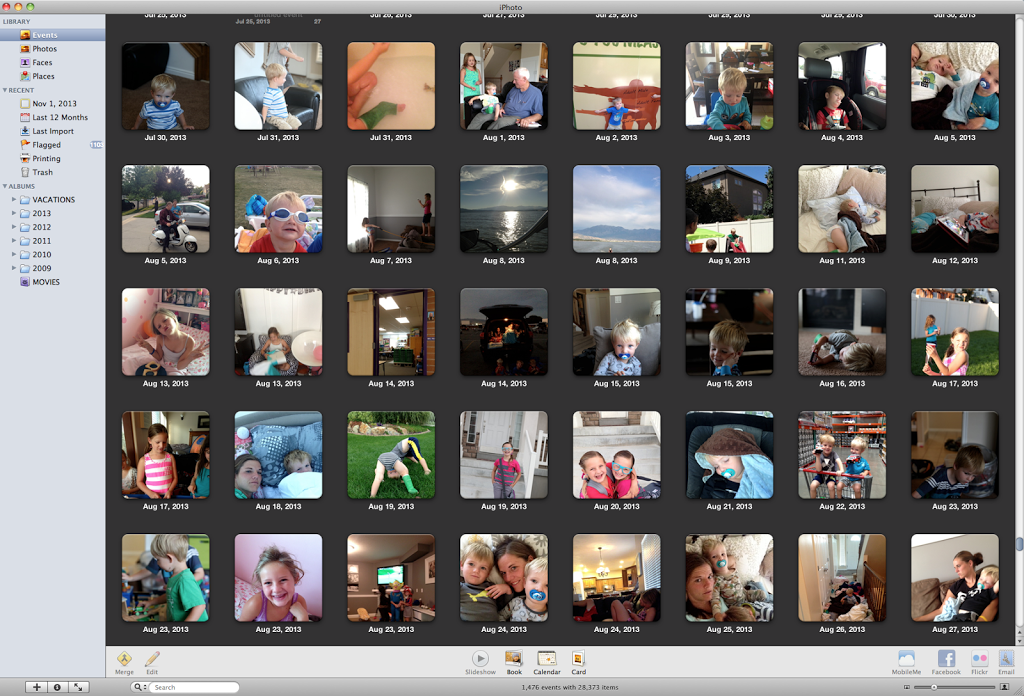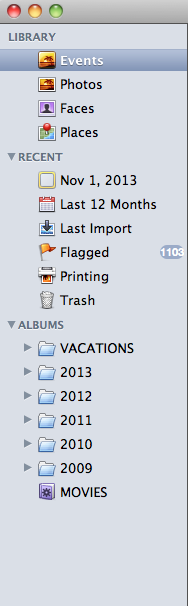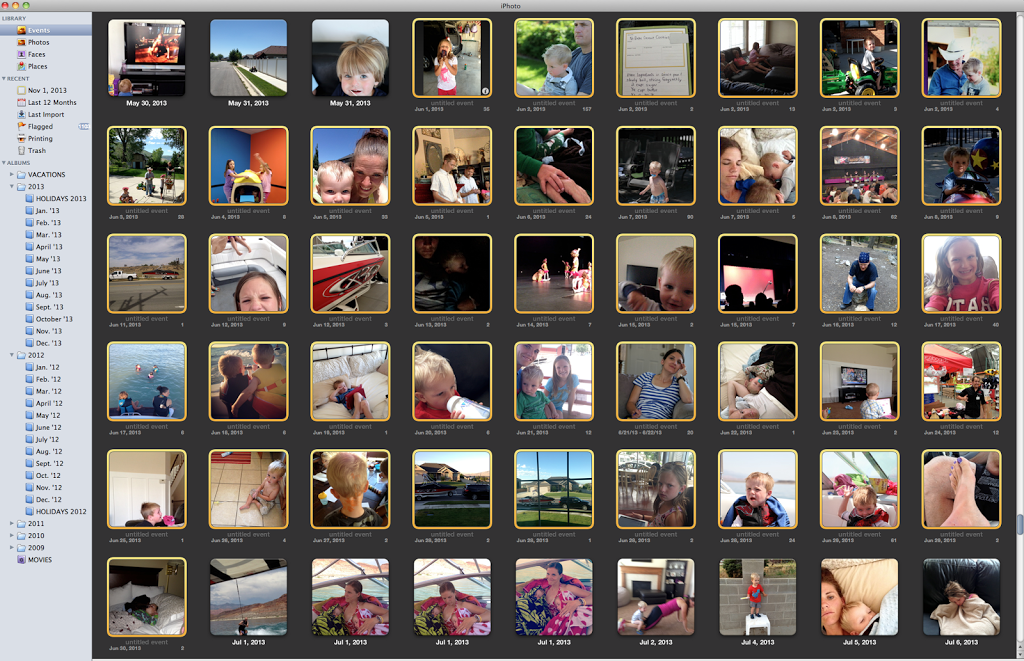A man I had just met for the first time told me I was “enthusiastic about life”.
He was right. I am, most of the time.
And thankfully, Mya seems to have inherited my enthusiasm for life and put it on steroids. This girl LOVES life. She smiles as though her face may burst. She takes her sweet time in everything she does (which can sometimes be maddening, but usually reminds me to slow the heck down).
She does her own thing and doesn’t need other people to validate her. She takes things as they come. Care-free. Kind. Full of laughter.
She tells stories better than anyone I know.
And she makes the best faces.
Man, I love her. My “enthusiastic about life” buddy!