{Click here for Step 1 of Project Picture Display}
After I am focused on taking more photos, the next step is to get them on my computer.
I’m really good about doing this with my dSLR, but horrible about doing it with my phone. Some pictures sit on my phone for months before I ever put them on my computer. And a lot of the pictures I take these days are with my camera phone for convenience/logistical issues. (I’m still busy just trying to keep track of the four little humans I usually have around me and all the “stuff” that seems to accompany them). And without that handy camera phone, I’d miss pictures like this. Of my kid hugging a mannequin. Not weird at all.
Here’s the system that works for me. This will have to be tweaked for each family just like chore charts have to be tweaked for each family (still working on fine tuning our chore/money system), but find something, anything, that works for you and stick to it.
I load my photos directly into iPhoto. When I plug in my camera or phone to my computer, iPhoto automatically pops up and the pictures go straight in there. The pictures automatically sort by date.
Once the pictures are loaded, I make sure they are backed up onto an external hard drive. You can get those at Costco. I just bought a 3TB external drive (most people won’t need one that big) for about $120. Worth every penny if my computer hard drive crashes. This is a step that should never be skipped. It’s not hard and only takes a few extra minutes. You can just drag and drop the photos onto the icon for the hard drive and it copies them to the hard drive.
 I also back up my entire computer hard-drive to an online site. I researched several online storage companies and finally settled with Backblaze because it is unlimited storage for a really affordable price ($5 per month) and it allows me to back up all my external hard-drives as well (as long as I plug them in every 30 days). I have 7 full external hard drives and a nearly full computer hard drive. I see the “your startup disc is almost full” message more times than I care to keep track of.
I also back up my entire computer hard-drive to an online site. I researched several online storage companies and finally settled with Backblaze because it is unlimited storage for a really affordable price ($5 per month) and it allows me to back up all my external hard-drives as well (as long as I plug them in every 30 days). I have 7 full external hard drives and a nearly full computer hard drive. I see the “your startup disc is almost full” message more times than I care to keep track of.
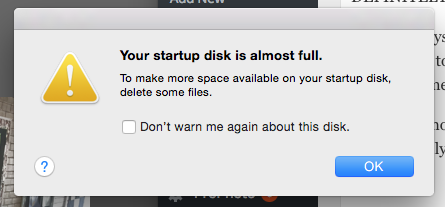 I need a lot of storage space. Backblaze backs up my entire hard drive (photos, documents, music, etc.) so if (more like when) my hard-drive crashes, I know everything is backed up on Backblaze.
I need a lot of storage space. Backblaze backs up my entire hard drive (photos, documents, music, etc.) so if (more like when) my hard-drive crashes, I know everything is backed up on Backblaze.
When deciding on an online storage company, I wanted something that was:
1. affordable
2. I personally knew someone who used the company to recover photos
3. unlimited storage including external hard drives
So after looking at and comparing several well-known companies (and talking to several photographer friends), I decided on Backblaze.
If your photos aren’t backed up, I can not emphasize enough that you NEED to do this step. Even if your photos are a big hot-mess right now. Back them up. Then worry about organizing. Trust me on this one.
Step 2. Load ’em and BACK THEM UP!!!
Click here for Step 3. ORGANIZE those Photos.
(Join thousands of others and Subscribe to the blog–in the right margin–if you want more great stuff!)

Have you explored Dropbox for iPhone? It automatically grabs my photos and pulls them into Dropbox, which automatically puts them in a directory on my computer with zero effort from me.
I also use Crashplan for constant online backup on my PC.
Great ideas! 🙂
Carrie,
I actually have Dropbox as well, but I don’t use it as my main source for backup. I put photos in there to transfer between devices as well as to use in the Project Life App. I like to have all my photos in iPhoto (soon going to switch to Photos) so I manually move them in there with my camera instead of using Dropbox. But Dropbox is a great option for some people! I’ve also heard Crashplan is really good. Good for you for already being on top of keeping your photos safe! I’m shocked at how many people don’t.
Do you organize the photos on your external drive the same way you do in iPhoto? Also – do you create a new iPhoto library or just save the photo as a jpg file on the external drive?
Once you backup onto the external drive for storage, do you delete from iPhoto? I get the “startup disk is almost full” message a lot as well.
Thanks – love your blog!!
Hey Stacia,
I actually back up my iPhoto library on the external drive. So I go into my pictures folder and drag and drop the iPhoto library onto the external drive. Then it backs up the iPhoto library on there. Does that make sense?
Once I backup on the external drive and I know it’s also backed up online, then I do delete some of the photos (but only when I need the room). Once I get photos printed I’m more willing to delete certain photos knowing they’ve been printed, they’re backed up on an external AND online. Then deleting is easier for me.