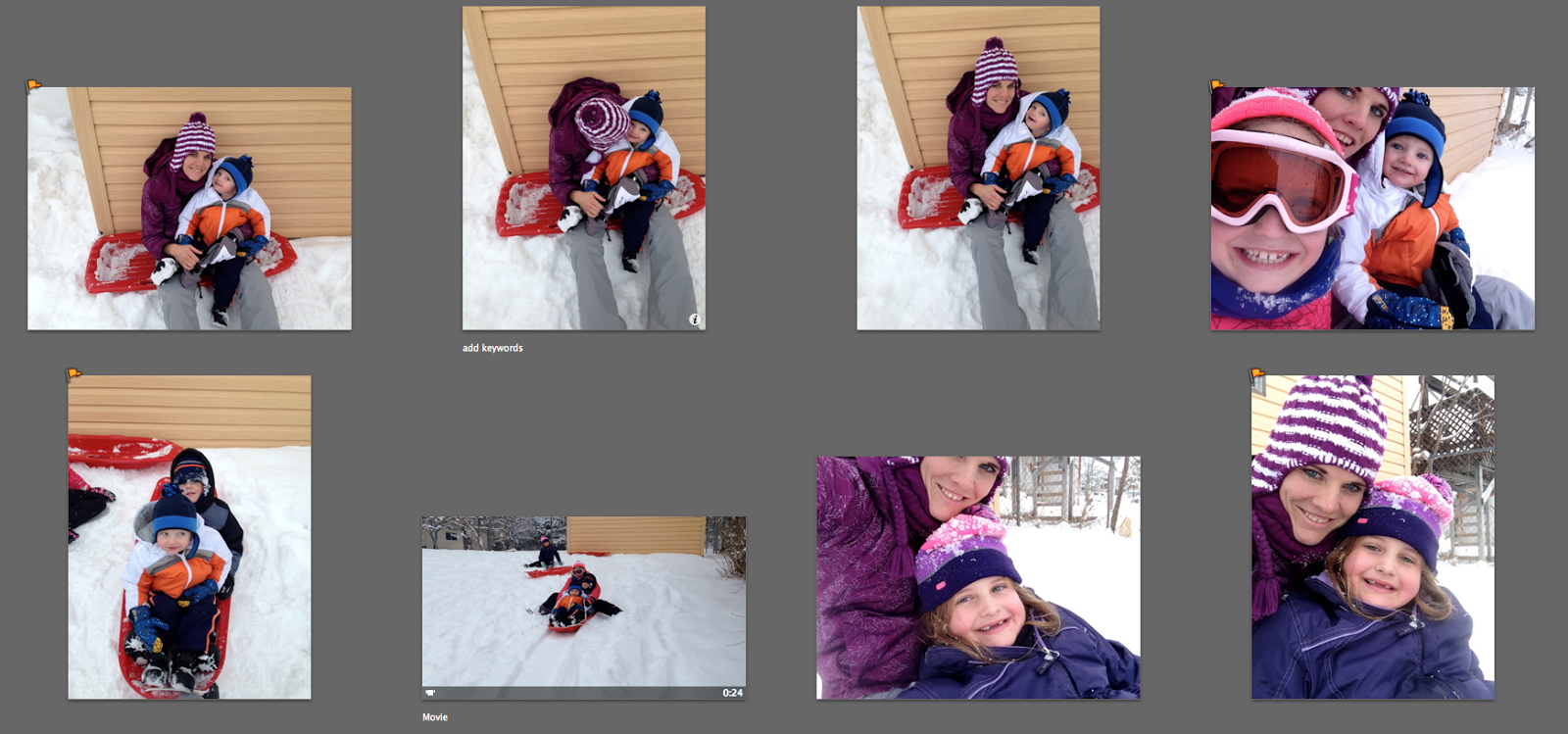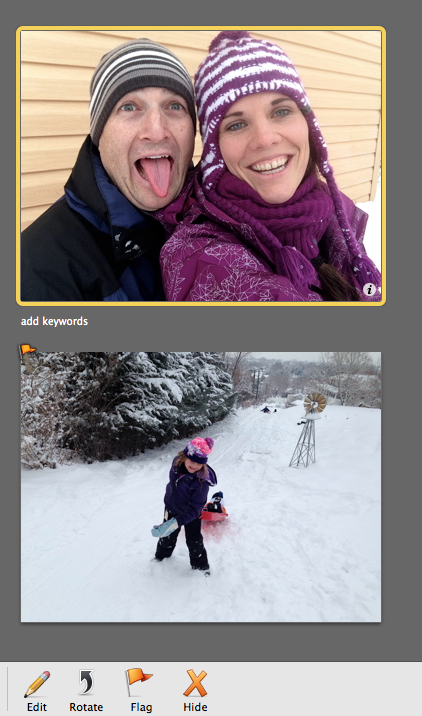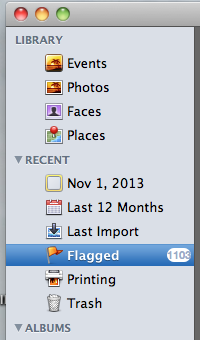{Click the links for Step 1, Step 2, or Step 3 if you missed any of the previous posts}
Ah. The step that seems to give me the most trouble. Well, at least it used to. Cause things are changing around here. And I already have a good start.
I take loads of pictures. I get them on my computer. And now I have them all organized. But what a bummer if it ends there. What’s the point of taking them if no one ever gets to see them? All those memories, emotions, and STORIES of our lives sit on a hard drive and remain untold. And add to my mom-guilt that is already never ending.
So one of my bigger priorities this year is to print and display the pictures I take of our family. In albums, and other forms of display.
When deciding what to print, I start with the END in mind. I do this before I even take some of the pictures I take. What is the point of taking this picture? What story am I trying to tell? And how am I going to share it? Will it be on the wall? The magnet board? In a slideshow? Or a photo album?
Let’s start with just basic prints for a photo album. I have recently discovered a new way for displaying my photos. It’s called Project Life. And I’m kind of obsessed because it is exactly what I’ve been looking for. (You can visit the website here)
But let’s talk printing for just any photo album OR a photo book you can create online through Blurb or Shutterfly or similar companies.
Here’s a quick and easy way (because those are my most important criteria in pretty much everything these days) to pick the pictures you want to print.
Since I’m still playing “catch up”, here’s how I’m doing it right now.
In iPhoto, I clicked on the folder for 2013 ( I’m starting with the most recent and working my way backwards.) All the pictures from 2013 show up in my screen. I started at the top and scrolled through the pictures. I click on the pictures I want to print and “flag” them.
See how some of those pictures have a little orange flag in the top left corner. To “flag” a picture, you select it (you can select multiple pictures by clicking on one, then clicking on another while holding the “command” key) and then click “flag” at the bottom left of the screen.