Never in my wildest dreams did I think I’d be excited about a scrapbooking tool. I’m not a scrapbooker. Never have been. Too much….stuff. Too much time. Too expensive. And I’m honestly not creative or patient enough to come up with a variety of worthwhile page layouts.
My other complaint with scrapbooking. There often seemed to be so many different papers, and buttons, and ribbon, and other stuff I can’t even identify, the pictures looked lost. And for me, the photographs are what matter. And the STORIES those photos tell.
So when I came across Project Life, I was sold. To me, Project Life is about the STORY, not the stuff.
It’s SIMPLE. I’m a simple kind of girl.
I started using the Project Life physical products and completed 5 albums. And then. Then the game changer. The team at Project Life came out with the Project Life app. And now I can “scrapbook”, document, memory-keep, story tell, with my THUMBS. While I’m in the carpool lane, or watching TV, or waiting at the soccer field. Anywhere. Everywhere. No mess. No fuss. No getting stuff out. No cleaning stuff up. And it’s all safely stored where my two year old can’t mess it up while in production.
It’s ridiculously simple. And fast. And easy. And everything I’m looking for when I’m documenting our family’s story. The pictures take the lead, and the journaling cards and filler cards add a little extra touch. My goal is to have the pictures tell the story, then add a little with words if I have to.
If you watch this quick 7 minute video and you’ll see how EASY it is to make a page layout and document your stories. If you watch the entire thing you’ll see how:
to add photos, add kit journaling cards and filler cards, add and resize text and change fonts, resize photos, move photos from one spot to another, edit photos right in the app, and I’ll show you how to seamlessly PRINT those pages you create as well.
The app is so easy to use I didn’t even have to talk on the video. You can figure it out just by watching. So you get to listen to music instead.
Once you finish the pages and export them, you can print them wherever you want. Then you just get some 12×12 sheet protectors (use 40% off coupons on Michaels or Hobby Lobby) and put them in an album. Project Life has great albums you can get at Michaels or Hobby Lobby (again, use the coupon) OR you can use any album that will hold 12×12 sheet protectors.
If you want to see a FULL VIDEO TUTORIAL (with words) on how to use the App along with some tips and tricks I’ve learned along the way, check out this Project Life App Video Tutorial.
A few tips.
**The app comes with a few free “kits” (journaling cards and filler cards) as well as some page layouts. The app only costs $2.99 and even if you buy ALL of the available kits and page layouts, it’s still only around $20. And once you have them, you can use them over and over and over and over again. And they’re adding more kits and page layouts with updates.
**If you want to use pictures that are not on your phone, you can put them in a Dropbox folder. You have to install the Dropbox app on your phone. Dropbox can walk you through that.
**If you use the Dropbox feature, I recommend putting your pictures in different folders based on what pages you want them grouped together with. Makes it easier to keep track of which pictures you’ve used if you have them in smaller folder groups rather than one big huge folder with all the pictures in it.
**When you export your pages, you can print them or share them online. Definitely don’t skip the printing part. Kids loooooove looking at pictures of themselves in an actual physical album.
**The app DOES sync to other devices. So if you buy things on your phone, you can access them on your iPad and vice-versa. If you buy a kit or page layout on one device, you can then click on that same kit/page layout on the other device and click “restore previous purchase” or “Buy now”. Once you’ve bought it, it won’t let you buy it twice. It will ask if you want to download it again.
**When you print the 12×12 pages, the font is MUCH bigger than it looks (because you’re going from a tiny screen to a full-sized 12×12 print. Just something to keep in mind when doing fonts and font sizes.
A few things about Printing your pages.
When you export your photos from the app, they are automatically saved as high-resolution 12×12 photos. The quality of the pages will depend on the quality of your photos AND where you choose to print the 12×12 pages.
DO NOT send your photos to Instagram and then export from Instagram to print. Instagram reduces the size of pictures to 612 pixels by 612 pixels (so people can scroll through the feed fast without having to wait for large images to load) so your resolution will NOT be good as a 12×12. When you export from the app, export to your camera roll and order prints from there as well.
You can now print straight from the App. If you click on “order prints” at the bottom of the opening page it will walk you through ordering prints. The App prints through a professional photo company so the pages look excellent and are high-quality.
If you don’t want to print through the app, I also recommend using Persnickety Prints. This is why the owner, Chari, started the company in the first place. They were born to print scrapbooking pages. The prints are archival (meaning your ancestors will thank you because the pages will still be around) AND they are water-proof. Seriously!!! Waterproof. I had my doubts about that one so when I got my first order of 12×12 prints, I put one under the kitchen faucet just to see. And sure enough, waterproof. They also have a 100% money-back guarantee.
I recommend doing a batch of prints (every few weeks or every month) to save on shipping costs.
You can see on the video how to order prints at Persnickety directly from your phone.
And for those of you who like photographs, here are a few.
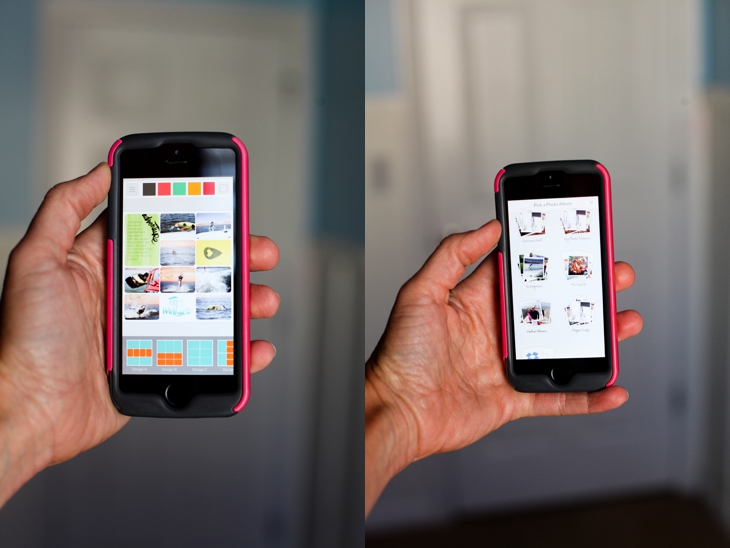
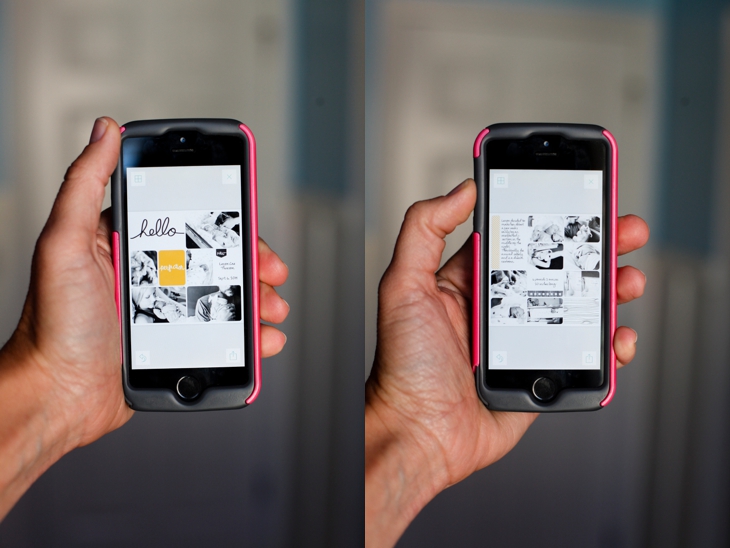
My kids love looking at pictures. Especially if they’re in them.

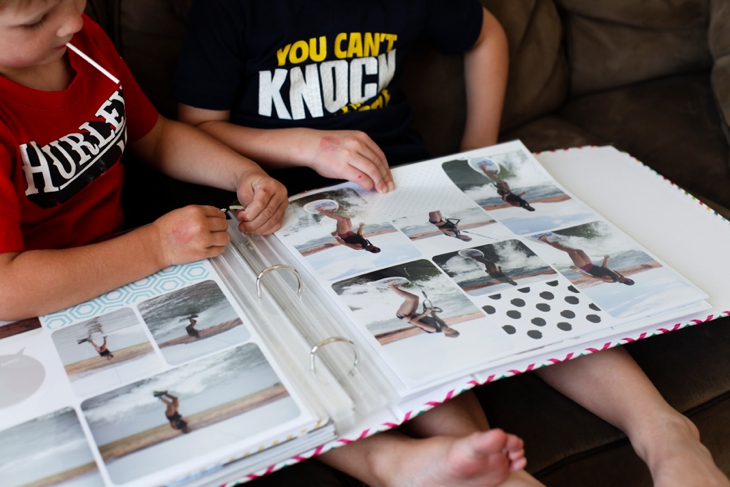
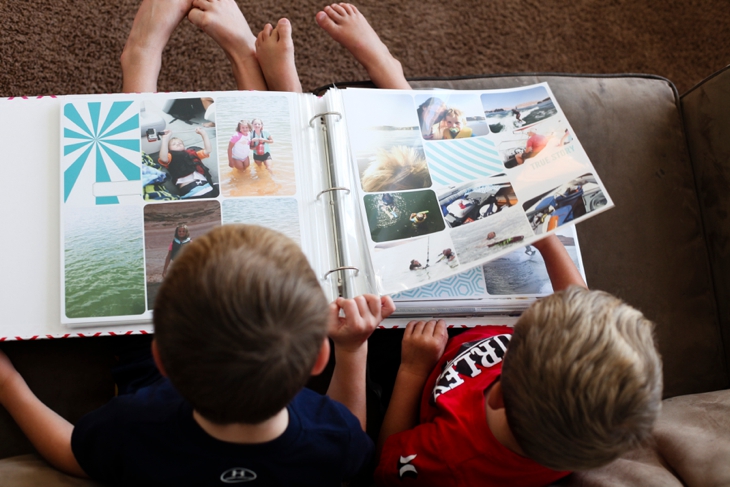
 When I get my prints back, I lay them all out so I can see what order I want them to go in the album. I generally have a “helper” when I do this.
When I get my prints back, I lay them all out so I can see what order I want them to go in the album. I generally have a “helper” when I do this.
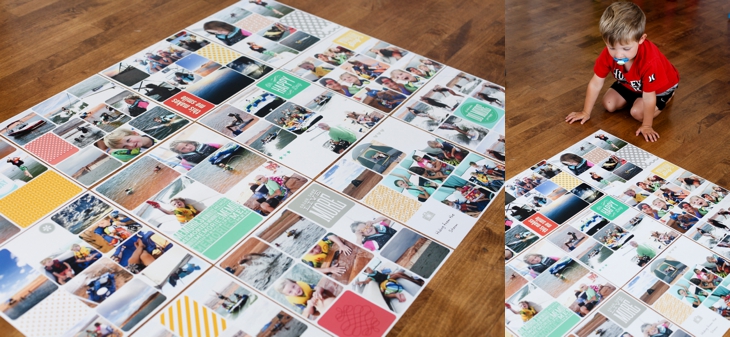
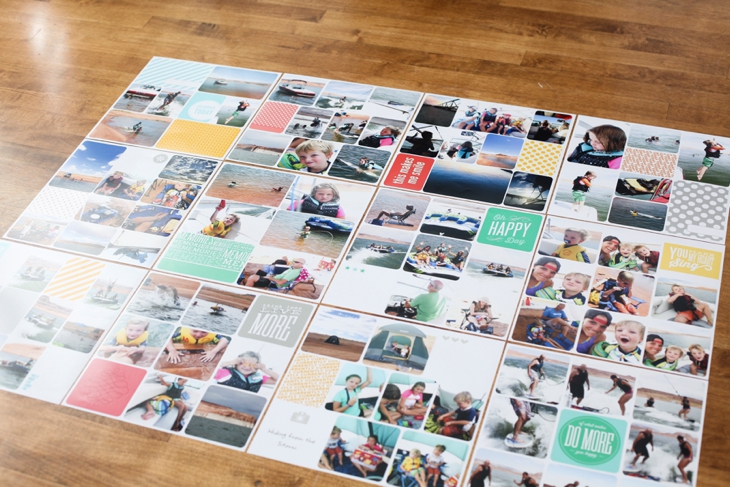
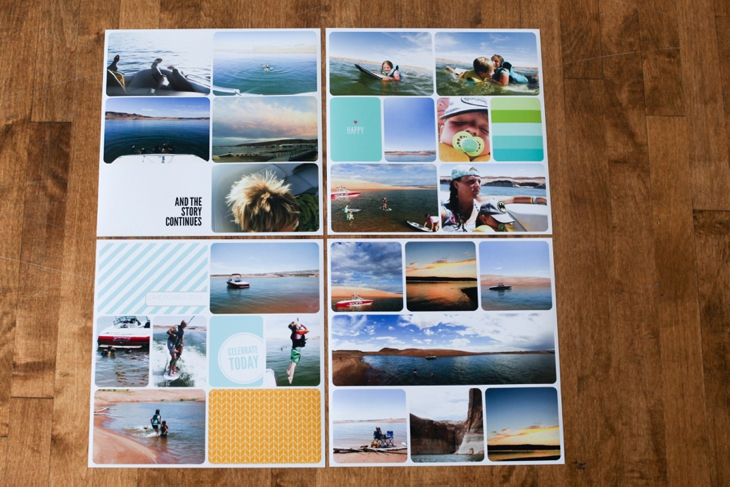 Here’s a comparison of the 12×12 print and the 8×8 print
Here’s a comparison of the 12×12 print and the 8×8 print
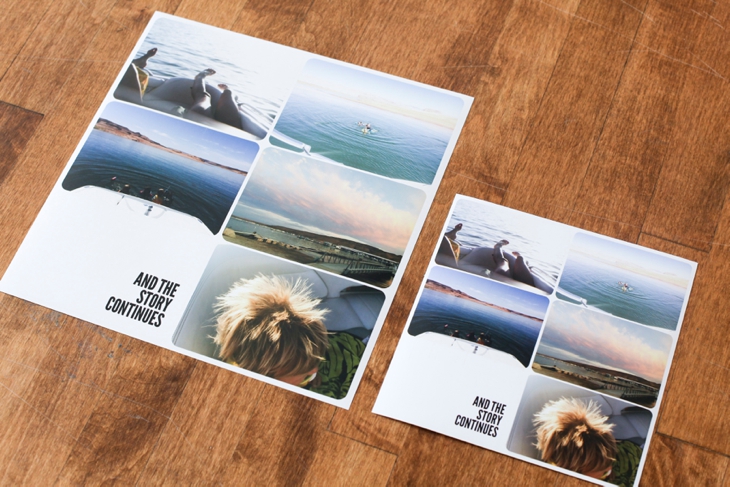
And then they go into the albums.
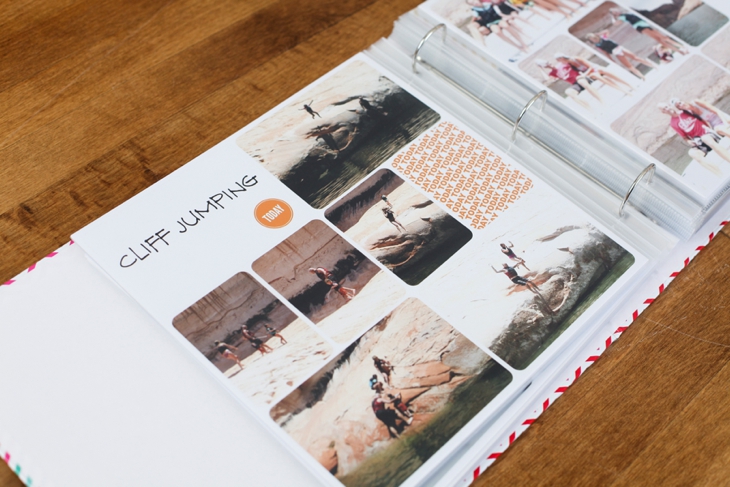
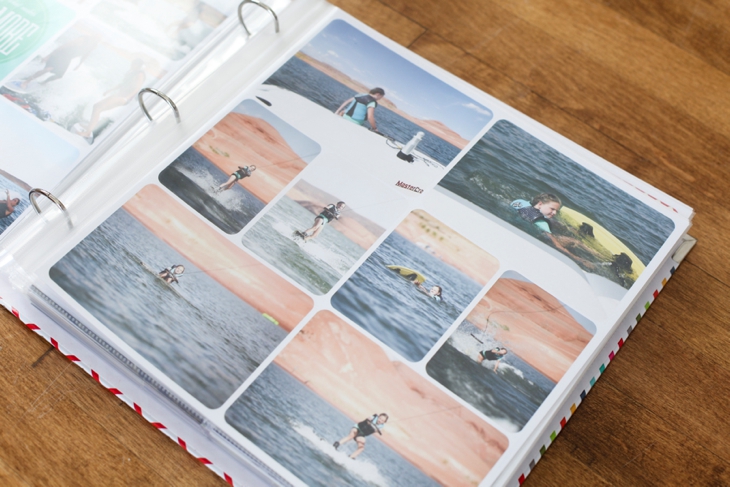 And for a closer view of some of the spreads I’ve done using the Project Life App
And for a closer view of some of the spreads I’ve done using the Project Life App
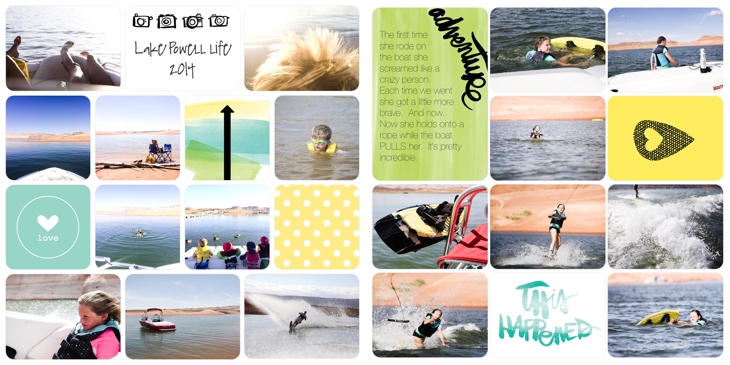
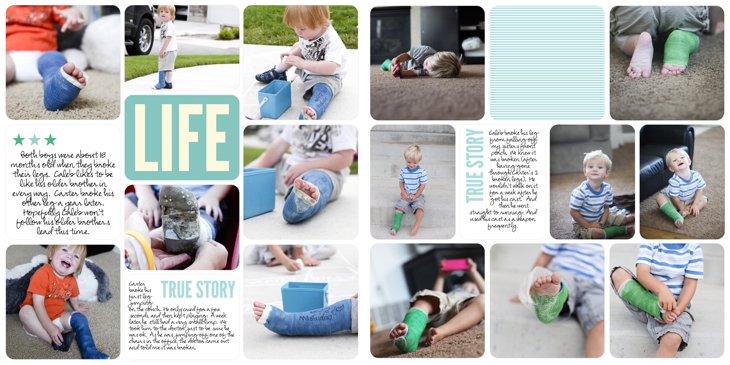
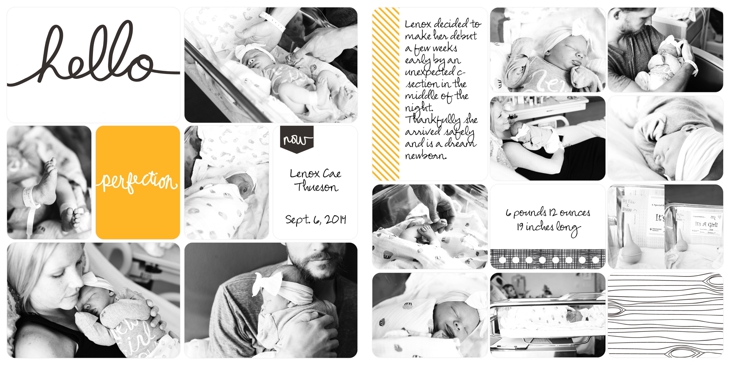
$.99. That’s what you pay to get started documenting your stories. It’s so so easy. I am not a lover of scrapbooking. I love having my stories documented and displayed. This process makes it bearable and dare I say fun.
One last tip. If you’re WAY behind on getting your digital photos in albums (like me) I recommend you START WHERE YOU ARE. Start with the present (or go back to the beginning of this year). Then if you have extra time here and there, you can go back and play catch up. Or, you can start with certain categories. I started by documenting all our vacations in layouts. Then I’ll go back and do holidays. Then I’ll try to keep current with each year.
You can do this!!!
If you have any questions, leave them in the comments below and I’ll do my best to answer them!
And, if you want to improve the quality of photos you take with your phone, get access to my TEN tips on immediately improving your phone photography so your Project Life pages will look even better!!!
You can go here for more ideas on displaying photos in your home.
If you’d like to see more ideas on how to organize, back-up, sort, print, your digital photos, you can check out my Picture Display Movement series.
So cool! I will be trying this out. Does Costco print 12x 12? I’m thinking persnickety sounds really great, but expensive 🙂
Just checked Persnickety and it didn’t seem too expensive, especially of its waterproof. That’s pretty crazy.
Sarah,
Costco used to do 12×12 but I don’t know if they do anymore. But truly, $1.99 for that kind of print is a GREAT price. Especially since it’s archival and professional quality. Costco prints won’t look nearly as good! Definitely worth the money in my opinion.
You can get the kits you purchased on multiple devices. If you go into the kit in really small writing under buy now/maybe later it says “restore previous purchase”
just click on that and you are good to go.
Amanda,
REALLY?!?! I’ll definitely have to try that. I e-mailed them about it and they said you couldn’t do it. I’ll give that a try on my ipad. Thanks for the tip!!
That worked for me also. I was so happy to be able to restore previous purchase since I had purchased some on my iPad and some on my iPhone.
Paulette,
I need to try this! And update that on my post. So good to know!
Amanda,
Thanks so much for letting me know this! I’ll need to update the post after I try that out on my iPad!
Agree with other commenter-the restore purchase worked for me.
I started where I was and worked backwards through 2014. Since the apps inception I’ve completed 96 pages. Ninety-Freakin-Six. And I journal a ton on my pages. First batch printed, second batch uploading. Now working backwards through 2013 and get this-staying caught up in the meantime. Very easy to share chunks of photos in iPhoto to access through a shared folder on my iPad. I’ve scrapped outside, in my bed, while watching sports, and while taking a break at work. The whole thing is not only amazing, it’s made scrapbooking fun again.
Game changer indeed!
Kathy,
96 pages!!! That’s amazing. It’s crazy how fast the pages can come together and that you literally can do it with 5 minutes here and 5 minutes there. I have a 2 year old so leaving stuff out and coming back to work on it later was always out of the question. So if I ever wanted to get pics in an album, I’d have to make sure I had a big chunk of time to make it worth getting everything out and putting everything away. Great job on being so productive!!
I feel the same way-felt like I needed a huge chunk of time to drag everything out, find stuff, did I have the right pictures printed (did I print them in the right direction and focus on what I wanted to focus on). Ugh! I hadn’t scrapped in over a year because its just wasn’t fun anymore and I couldn’t keep up. The projectlifeapp made it fun again. I can start a page when I have a few minutes (or seconds) and come back to it later. In fact, I do that a lot, start pages, leaving a blank spot which leaves them in the in progess part of the app. Gives me time to think about what I want to focus on and what I might want to journal about. And the best part? If I start a page and decide a vertical layout fits better, bam switch to that layout.
Thanks for letting me gush about it in your comment area. And I linked to this blog post on my facebook feed because #gamechanger indeed.
Kathy,
I’m SO with you on this. Sometimes I had a hard time figuring out which pictures to put where (and which ones to cut down for 3×4). But with the app, you just move stuff around until you have a right. It’s a dream really. And SO nice to not have to worry about my 2 year old hucking stuff around while I’m trying to do pages. I was having to wait until he went to bed. But now. Victory is mine. I can do it while he’s awake. Anytime. Anywhere!!
Lindsey-
I just texted Becky the link to the blog post! GREAT GREAT JOB! It really is the best isn’t it?!?
-Jessie
Oh sheesh! Thanks so much Jessie!! I’d love for her to see it simply to know that it’s really helping people document their family stories! I don’t generally spend as much time on blog posts as I did on that one (it took a looooooong time), but I really believe in their product and I think it can help a lot of “story documenters”!!
So cool that you know her. She seems like a good-to-the-core kind of person. I’m actually going to a conference she’s presenting at in a few weeks. Maybe I’ll be brave and go say Hi. Probably not though. 🙂
If I dabs my layout in 12×12 but print it in 8×8 how was is the quality?
Kari,
The quality is the same in 8×8. I export all of mine as 12×12 (the way they are set up to export from the Project Life app) but then you can print them as any square size. I printed a few spreads as 12×12 and 8×8 and they all looked great!
Thanks! I wasn’t sure if I had to Dave it 8×8. This app is definitely a life saver for me as well!
I am a scrapbooker, regular paper scrapbooking plus digital scrapbooking. So I’m used to looking at my photos in a 4×6 size on a 12×12 page. Or I’m used to looking at my computer screen.
I love project life, the physical kit and the digital kit. I just can’t imagine doing it on a screen the size of my iphone. Is this an issue? I’d love to try it, I just wonder if I’ll get headaches from the eye strain of doing this on such a small screen.
Audrey,
Honestly, it hasn’t been a problem for me. The screen is definitely small, but each time your placing something, it kind of magnifies onto the screen (does that make sense). It doesn’t feel like I’m straining. Ideally, I’ll do pages on my ipad or an iphone 6 or 6 plus 🙂 But really it doesn’t bother me. And the apps only $2.99 so you could try it out and see how you like it without too much loss. I just LOVE the convenience of being able to do it ANYwhere.
You took all the words right out of my mouth. I used to be a major lover of scrapbooking….until digital photography took off that is:) now there were just too many photos to keep up with and, like you, I grew weary of the focus being on techniques and products in the industry instead of the PHOTOS. When the original PL came out I ate it up – quick, easy, photo and story centric. Now the app? Total, complete game changer. I plan to actually have the pages printed in a photobook. We move often enough in the military that the idea of ohoyobokks rather than albums sound much better, plus I love that they take up less room on our shelves.
Katy,
Let me know how you like the photobooks. I’ll be interested to hear. I have yet to find a printing place that has REALLY good quality on the prints. I’m kinda picky when it comes to larger prints 🙂
I’ve had dozens of photo books done through Shutterfly, the 8×8 size and I really LOVE them!! They take up next to no space on my shelves! I’ve never had a PL album done by them, I’ve always either done them with my own digital scrapped pages I uploaded, or if I’m in a hurry, I use their templates & just upload my photos, do a little quick journaling and call it done. I have dozens of huge heavy 12×12 and 12×18 traditional albums. We move a lot and I HATE packing and moving them and finding room on my shelf for them. We don’t even look at the things because they’re such a hassle. But our Shutterfly books, they get a lot of use! I’m going to do an album this year with the PL app and get it printed as an 8×8 Shutterfly book and I can’t wait to see the results!
I’m planning to try a shutterfly type book with some of my Project Life App spreads. I love that they don’t take up as much space. But I have little kids and I’m worried about torn pages…
Please tell me if you’ve made a shutterfly book with your PL App pages!? I am having a really hard time exporting, viewing and using them how I want… I am desperate to make a digital book!
I’d also like to add that I am a HUGE fan of the PL app, it indeed has made scrapbooking fun again!! My whole summer is DONE just waiting to be made into a digital book. Just need to figure out how!
Hey Kay,
I haven’t made a photo book using app pages. But. I do know they are developing that feature for the app. So pretty soon (I think) you’ll be able to order photo books straight from the app just like you can order prints from the app. So maybe just keep the pages saved and backed up and wait until that feature is added!!
Great post! I love this app even though I’m a digital scrapper normally.
Just a head’s up if Restore Previous Purchase doesn’t work you can tap one at a time on the kits you’ve already bought and then tap Buy and it’ll take a couple steps but you’ll eventually get to a message that says you’ve already purchased this kit would you like to download it again. It won’t let you pay for items you’ve already purchased, just like apps in the App Store. I’ve added my purchases to three iDevices now using that method because Restore Previous Purchases doesn’t work for me.
Deborah,
GREAT! I’ll try that too. I’m SO glad this works on multiple devices. When I e-mailed them, they said it wouldn’t work across devices. I’ll have to e-mail them back and let them know it indeed does! 🙂
I think they mean it doesn’t sync your layouts between devices. You can’t start a layout on one and finish on another, and your galleries don’t sync. That’s coming eventually though. 🙂
Great post! I love this app even though I’m a digital scrapper normally.
Just a head’s up if Restore Previous Purchase doesn’t work you can tap one at a time on the kits you’ve already bought and then tap Buy and it’ll take a couple steps but you’ll eventually get to a message that says you’ve already purchased this kit would you like to download it again. It won’t let you pay for items you’ve already purchased, just like apps in the App Store. I’ve added my purchases to three iDevices now using that method because Restore Previous Purchases doesn’t work for me.
One other cool thing I didn’t see mentioned is you can use the microphone to dictate your journaling. You don’t have to type it all out. Love that!
Sorry for the double post. My mini iPad messed up. 😉 I did add another comment though about dictation at the bottom of my repeat post.
Deborah,
You can use your microphone to dictate?!? Best tip ever. Typing things out on my phone…no bueno!! I’ll have to give that a try! Thanks for telling me.
Love this!!! Who sings the songs on the video’s?
Thanks Ally!
The first song is called “Brand New Day” by Joshua Radin. The second is “I’m on top of the world” by the World’s cause.
Hi! I am so appreciative of this post and all the comments. You have a new blog follower for sure! I used to do project life in the binders but felt it took long to have some photos be smaller ect. I have a question….do you need wifi to use this app? Or as long as you have photos in your gallery and Dropbox can you do this on the iPad where you do not have wifi? Hope my question makes sense. If the answer is yes, I will be buying this app today!
Carrie,
I’m actually not sure on that question. I’ve been doing it on my phone where I always have wifi or phone service. But I’ll try it on my ipad with the wifi turned off and see what it will let me do and get back to you! Good question.
As long as you have the app, photos, kits, everything you need already loaded into your iphone or ipad, no you don’t have to be where you have wifi or even cell phone internet access. It works as long as you don’t go “oops, I forgot I needed to have this on here!” Lol
Kathy, Thanks for that info. I guess the only time you need the wifi is if you’re accessing Dropbox photos.
hi – do you know if you can print 12×12 books from this? you know, the bound books like you can get from Memory Mixer? I LOVE this idea and willing to make the switch but want to know I can print a book.
thanks!! 🙂
Kristi
Hi Kristi,
You definitely could. When you finish a page in the app, you export it like it’s a photo. So when you make the books, you would just import that one photo and it would fill up the entire 12×12 page. Does that make sense? So then you wouldn’t have to move pictures around within the book. you’d just upload one spread from the app for each page of the book.
I have a weird question and I know you’re busy but would love your input on it if you have time. Would it make sense to cut up a printed 12×12 page and then put the pieces into a traditional PL divided page protector? I love the idea of the app, and am using it for planning. But I kind of like the photos and journaling cards as separate pieces – so if my kiddo wants to pull a picture out for a school project or something he can remove just the one pic. If that makes sense. I can’t decide if this is worth the extra work or if I should just embrace the 12×12 all in one approach?? PL is amazing though and for this non-crafty non-scrapper girl it’s been huge getting my photos off the computer and into our hands. Thanks for the excellent app review.
Hi Sarah! I’m never too busy to answer questions from people who take time to read my blog! I’m so glad you asked something. That totally makes sense, and Yes, I think you could do that but you may be adding in more steps. I personally wouldn’t want to cut up the 12×12 page to the exact sizes they’d need to be to fit into the new page protectors. It might make more sense to do just use the physical products of Project Life instead of the app. I guess the real question is, how often does that happen? Where you need to pull something out for another use? It may make more sense to just print off some photos and have them in a regular photo album (not even a project life one) where you can grab photos out if you need them. Once I have stuff in those project life albums, I’m not taking them back out. 🙂 I’m a non-crafty non-scrapper kind of girl too which is why I really love this system. And even more, the app, so I don’t have to cut anything!
I’m so glad I waited to get the Project Life application. I just bought it for 99¢. The application is currently on sale for Black Friday. Without even reading instructions, I completed a page in minutes. I love it!
Elina!
It’s awesome right?! So easy and so fast!
I recently purchased an iPad and would like to work on my project life app on both my phone and ipad. I have downloaded the app onto my iPad but my library and kits are not there. Do you know how to sync the two? Thanks so much for your help.
Me again! Sorry – I just went and read all the comments and someone answered my previous question. Libraries do not sync between devices.
One more request though – can you send me the tips for phone photos. I plugged in my email but haven’t received anything yet! Can’t wait to read it! Thanks.
Hi Heather,
You should have received the tips by now. Maybe check your spam folder. If they aren’t there, e-mail me and I’ll send you the link!! Thanks!
I’m a newbie to the project life app…do you know if there is there a way to rotate the text on a journaling card? The journaling card is “horizontal” but I want to use it and have the text displayed “vertically”. Hopefully this is something simple I’ve totally missed!
Thanks so much!
Hi Shannon,
I don’t see a way to rotate the text. But I’ll mention it to the Project Life team and see if they can add that feature in a future update! They’re amazing at listening to customer feedback and trying to get things the way people can use them best. That would be a good feature to have!
Great! Thanks so much!
I like the app but i don’t like that you can’t write on the photo or on the filler cards. I wish you can add a small picture on the filler cards as well. Hopefully they will update.
April,
I completely agree with you about writing on photos and filler cards. I’d like to be able to write on any of the cards. I also don’t like that not all the filler cards are available for all the spaces. Even if it’s a filler card formatted for a 4×6 space, I’d like to be able to use it in a 3×4 spot and just crop stuff out. Not sure if that will ever be an option. They’re really good about listening to customer feedback though so maybe if enough people request that, they’ll make it available in a future update!
How do I go about deleting pages from the app once I’ve ordered them from persnickety and uploaded them to my Dropbox for backup?
Hi Susana,
When you look at the screen that says “My library” and it shows all your completed pages, you can click on “more options” and it brings up all the completed pages. Then you just tap on a specific layout and you can select “delete page” to remove it from your library.
Have you run across any way to add background paper to the background instead of just a plain color? Like you would be able to do if you were using a template in Photoshop…like maybe a plaid paper or something? I’ve used other journaling cards through the Dropbox app, but I don’t see a way to access Dropbox for the background!! Any thoughts?
Thanks!!!
Hi Shawna,
There isn’t a way to change the background paper. They kind of had to give and take when it came to developing in the App and having that as an option wasn’t one of the things that made it through. So it’s just the solid colors.
Thanks for letting me know!!! I can end my search for info! Maybe in a future version! It’s great as is! Thanks again!
-Shawna
Hello,
I have project life on my iPad and would love to get pictures from Google plus onto project life. Do you know how I can do that? When I got Dropbox it just automatically showed up as one of the options when I went to import a photo. I am wondering if I can do that with Google plus as well. Thanks for your time.
Hey Ashley,
I honestly have never used Google plus. I need to explore that one of these days. But I don’t think you can access that directly from the app. You’d have to move your photos from google plus to dropbox (or your phone camera roll) and access it that way. I’ll double check and make sure, but I don’t think you can.
Hi there,
I tried to use the app but I couldn’t figure out how to put text on the pictures which is a real bummer.
Is that even possible?
Even most of the cards wouldn’t allow me to put text on them. How should I do procejt life without journaling?
HELP!?!
DeJay
Hey DeJay,
There are specific cards you can “write on” in the app. They’re called “journaling cards”. The rest of the cards you can’t journal on. And you can’t journal on photos. YET. I’m REALLY hoping they’ll add that to an update at some point. I know a lot of people have been requesting it! Because it’s such a new product, there will obviously be features it doesn’t have yet. But I’m hoping that’s something they’ll add.
But if you put in a journaling card, you CAN type on those. Does that make sense?
So sad .. I’ll have to wait .. and hope ..
Thx
Thanks for sharing your art, advice and videos!
Just curious, now that you’ve been using the app for a while, have you changed how you organize photos that will go on your PL pages? I use the app on both my iPad and phone and since the app doesn’t sync between devices I can get a little confused about which photos I e used where! Do you run into that?
Hey Erika,
Totally understand what you’re saying. I have to be much more organized with photos when using the app. Before putting them in Dropbox I separate them in files so it’s easier to track which photos I’ve used and which ones I haven’t. However, I think the latest update of the app will make it possible to move layouts from one device to another. I’m not totally sure how to use that yet, but I recall an explanation of syncing between devices. I’ll try to learn how to do it and share it with you.
Regardless, I put my photos into folders based on page layouts so I can keep track.
Hi! I am brand new to the Project Life App and technically challenged! When I do my journaling on a card how can I make sure the font size is the exact same size as on another card? I have been estimating / eyeballing it. But I haven’t tried to print any out yet. Also how do I get my photos from my digital camera into the project life app? I have a PC but am using my I pad to do the Project Life app. Is there a site where people can ask these kinds of question? Thankyou so much for your site!
Debbie,
That’s a good question about font sizes. It doesn’t tell you what “size” the font is. I wonder if that’s something they could add for the future. My guess is eyeballing it would be good enough for now. Not sure you’d notice the fonts are different a little.
To get your photos from your camera, you need to put them in Dropbox. Then get the Dropbox app on your iPad and you can access the Dropbox folder through the project life app.
If you don’t already have Dropbox, you can go to their website and get the first 2GB free. Their site is great and can walk you through how to set that up.
Project Life is done through Becky Higgins. Her website is http://www.beckyhiggins.com where you can find more info about the App and all their products. You can also ask questions there. But I’m happy to answer them as well. If I don’t know the answer, I just ask them!
Thanks so much for the info!
OMG!!!! This post is amazing!!! Thank you!!! I can’t wait to get started!!!
Elisa, You’ll LOVE it!!
Wondeful article. You convinced me to give it a whirl and I am in LOVE. Thanks again, now back to my new found hobby!
Barb,
YES!!! Isn’t it awesome. And so user friendly. I love that it can be done anytime, anywhere! Glad you’re enjoying it.
I forgot to mention that this is also helping me to get our photos organized (and backed-up) with DropBox. This is incredibly simple and, most importantly, fun! I’ve already created 12 pages. 12! One dozen pages in the amount of time I would have created one ‘traditional’ scrapbook page! Thanks again!
Barb,
Woohoo!!! Isn’t it amazing how FAST and easy it is?!? I’m super inpatient when it comes to stuff like this. I can’t spend tons of time on a photo layout or I’ll go nuts. This solves so many issues for me!! Glad you’re liking it AND actually doing it!!!
I’m very interested in this app. Is there a way to create these pages via my own laptop computer? I typically work with my images through Lightroom first, and don’t use my phone much for picture taking (simply love the quality of images through my Canon SLR). All my images are on my computer.
Thank you!
Hey Darleen,
I use my dSLR a lot as well. You can’t use the app on a laptop, but you can put your photos into Dropbox and access all your photos in Dropbox directly in the app! It’s really easy to set up the Dropbox app on your phone and then Project Life app automatically syncs with dropbox so you can pull photos from there!
This app looks great! Do you know if you can have multiple scrapbooks going at once (i.e. one for one kid and one for another kid) within the app? Also can you work on it through a computer too? Thanks for the review!
Joanna,
You can create as many pages as you want through the app. Then when you print them all off, you can divide them into their respective albums. You can’t use the app on the computer, but Project Life has digital scrapbook stuff if you know how to use Photoshop Elements. And Persnickety prints does have print sales about twice a year and you can buy print credits if you aren’t quite ready to print. The 12×12 prints go down to $1.49 during their sales. You can now print directly through the Project Life App. Prints are $1.99 for 12×12 or $.99 for 8×8. I’m hoping they’ll have print sales as well.
Also,have you ever seen Persnickety prints have coupon codes or print sales? Thanks!
Thank you for writing this awesome post! I just found out about this today and I’m excited there is a digital route, I don’t want anymore clutter! Thank you!!!
Nikki–you’ll LOVE the App!
Have you ever had trouble with the size it exports? I am trying to export 12×12 pages and when I email them to myself I noticed it said it was 3 MB actual size when it sent. I tried to put them in Blurb’s bookwright but it says the resolution is too small for a 12×12 page. So I tried Dropbox to do the transfer…same result. I thought maybe it was the bookwright so I uploaded them to Shutterfly to see if it would work in their 12×12 books and as I was uploading I noticed it said the page was 1.47 MB.
I’m not sure what I’m doing wrong.
Nancy,
I’ve never had issues exporting the pages. They should all automatically export as high-resolution. If the places you’re uploading to say there’s a resolution warning, though, definitely pay attention to that. My best advice would be to e-mail customer service at Becky’s company and ask them. They are super helpful and can help you through any exporting issues! customerservice@beckyhiggins.com If you have trouble working it out that way, e-mail me directly and I’ll see if I can figure it out!
I got this app and it looks amazing! I was a die hard Creative Memories scrapper for 20 years and dropped them when they refused to put out a decent app…I immediately switched to Project Life physical albums and fell in love with the simplicity. Now that I’m going digital, I am wondering if someone has a tip on how to remember which photo you left off from in your library or stream? I don’t want to miss any photos or accidentally skip any…
Abbey,
This is my biggest request for the app. Hoping someday they’ll be able to add the feature so there’s a check mark or something on a photo if you’ve already put it in a layout. For now, I’ve been putting the photos into smaller folders so I can keep track easier which photos I’ve used and which ones I haven’t.
Just found you through pinterest and you may be the answer to my prayers I wasn’t aware I was praying!!!
One quick question: I assume by reading through all the comments that 12×12 or 8×8 are the only options. Is that true? I have always used standard 8.5×11 for my scrapbooks and would like to continue to do so.
Thanks,
Michelle
Michelle,
Yes, the layouts are square. But there are a few layouts that are a different size and you print them as square and trim them down. I’ve never tried the digital scrapbooking version of Project Life (it’s like the app but you do it on your computer using photoshop) where you could probably format them as 8.5×11. But. Maybe just try ONE in the square format. I think you’ll love it!
We just returned from yellowstone and some of my iPhone pictures were dark so I lightened them using the iPhone editing tools. Will the prints reflect these edits?
Stephanie,
If you use the edited photo to print, it will reflect the edits. Just be aware that some places you print from print “darker”. If you print through the app itself, the prints will be better quality. Or if you use Persnickety prints. Both great options!
Can I somehow get into my pages to journal from a computer? I have everything done except the journaling, just easier to do with a key board. Thanks
The only way I can think of doing this is saving the pages to your computer, then opening them up in photoshop and typing in the areas where you want journaling. But, did you know that you can use the microphone feature on your phone to do the journaling? So instead of trying to type it with your thumbs, just push the microphone and say what you want to and it types it for you. That’s even faster than a keyboard. 🙂
is there an app for android devices?
It’s coming!! They’re working on it and last I heard they’re aiming to have it done around December!!
I loved your blog post! I got so excited and then discovered that the app isn’t available for Android. Hope it’s available soon.
Rachel,
It’s supposed to be done in February. So soon. Very very soon. Hang in there. It’s worth it!
Just started using this and I LOVE it…but…I’ve got “old eyes” and even my 6 Plus is little small for me. Am I correct in saying that the layouts cannot move or be synced between my phone and my iPad? In other words, where my Project Life App is exactly the same on both my iPad and my iPhone? That would be so helpful!
Also, if I turn on Photo Stream so that I have my photos on both devices, does that ever cause a duplication problem? I seem to remember some type of issue when I used it a long time ago. I also have a mac with 45K photos on it in iPhoto and don’t want to mess that up. Is that why the Dropbox method is better?
Sorry for all my questions, but I’m excited to finally be making layouts and to have found your blog!
Thanks so much!
Have you tried making your project life pages into a book using the app. I prefer that look but I am having difficulty making it happen now using the app. Any suggestions? Thanks!
Hey Ashli,
You can’t make a photo book straight through the app yet. You can only order individual pages (8×8 or 12×12). But they’re working on a photo book option which you’ll eventually be able to order through the app. If you want a photo book, you just have to save each page as an image and then upload those to a different photo book company. Does that answer your question?
I LOVE your blog post about Project Life. I will definitely be reading more of your blog. Since finding out about the app a few months ago, I have done about 10 pages so far. This is after taking off about 3 years, because I got burned out on all the creativity needed and hauling all of the supplies out. I was hoping you might be able to help me with something that I have been struggling with. I read your comment about when printing the 12×12 pages, the font is MUCH bigger than it looks. Can you please tell me a few things about your pages at the end of your post? What is the font size that you used in your journaling cards on your Hello baby page? It looks to be the pefect size compared to the photos. Also, on that page, can you please tell me what font that is? I love it. Can you please tell me what the font size was for your title card for the Lake Powll Life 2014 page? My biggest fear is to print my pages with the totally wrong size font and not like them. Any advice you could give me would be appreciated.
Shelley, I’m going to e-mail you!
Thanks for the info on whether or not you have to buy the app twice to use it on more than one device. I searched forever and couldn’t find that info anywhere else. You made my Xmas 😀 Now off to scrap the pictures from today while the kids play with their new toys!
Yea! Glad it helped clarify that!
kadang2 penganjur ni kuat main media jugak..bile artis tolak penganjur ckp artis blagak la ape la…diorang(artis) pun nk jaga nama baik diorangkalau terima ni plak ni la padahnya…kesian btol la
Hello there! This is kind of off topic but I need some advice from an established blog. Is it hard to set up your own blog? I’m not very techincal but I can figure things out pretty fast. I’m thinking about setting up my own but I’m not sure where to begin. Do you have any tips or suggestions? Thank you
Hi there!
I am just now joining the party & stumbled onto PL. I am wanting to print yearly books & trip books. I am not exactly sure what PL is? Are you just printing scrapbook like pages, and then you put them in a 3 ring binder? And then does PL print them, or do you upload somewhere else? Would love some explanation.
Kate
Hi Kate,
There’s a few ways to use Project Life. If you use the PL app, you’re making photo pages on your phone, then you can order prints straight through the app, they mail them to you, then you slip them in page protectors and put them in a binder. There’s also a physical system where you print our 4×6 photos and slip them in to pocket pages and put those in a binder.
You can also make pages on the app and now you can print them in a photo book straight through the app. Or you can upload those pages to any photo book company and print them as a book.
Does that help?
This whole PL App has really got my attention! I have been Digi scrapping for 12 years now and have some questions.
Does anyone one know if you can export your working file? I love that I can go back into my PSD and edit them.
Also, I have some kits that I LOVE. Is it possible to upload them to the app, so I can use kits I have already purchased? I have SO many.
Like I said, love the idea of this, with kids activites and traveling, I love being able to work on pages anywhere!
Thanks!
Hey Shannon,
You CAN export an editable backup so you can work on it again! And once it’s in your PL library, you can go in and change anything you want. They’re kind of like PSD files in that way within the app.
You can’t upload kits to the app, but you could screen shot them and then load them in to the app as photos.
If you’re already digital scrapbooking, you will LOVE the App.