If you’ve been around here on the blog at all, you know I’m a big fan of the Project Life App (and the Project Life system in general). The Becky Higgins team took the crap out of scrapbooking and it’s kind of the best thing ever. If it weren’t for this super simple system, there is no way I’d be catching up on the years and years of photos that need printing around here.
For those of you making an effort to take every day photos of your family and document your family stories, this is the next step in making sure those photos get printed. It’s scrapbooking on your phone and you do everything with your thumbs. You can do it anywhere, anytime.
Though the app is user friendly, I wanted to do a quick walk-through to maybe clear up some questions people have. I also share a few tips-and-tricks that maybe not everyone knows, as well as some tips on how to make the photos look better when you print them.
This video will walk you through the app start to finish so you can see how easy it is to create pages (while watching tv, during half-time of sporting events, in the carpool lane…. you get the idea).
If you’d like to see me create a page from start to finish, you can check out THIS VIDEO. There are no words (just awesome music) and you can see me create a page from beginning to end with my phone. If you don’t have an iPhone the app is coming soon in an Android version. In the mean-time, you could use an iPad if you have one.
This is what a completed page ends up looking like.
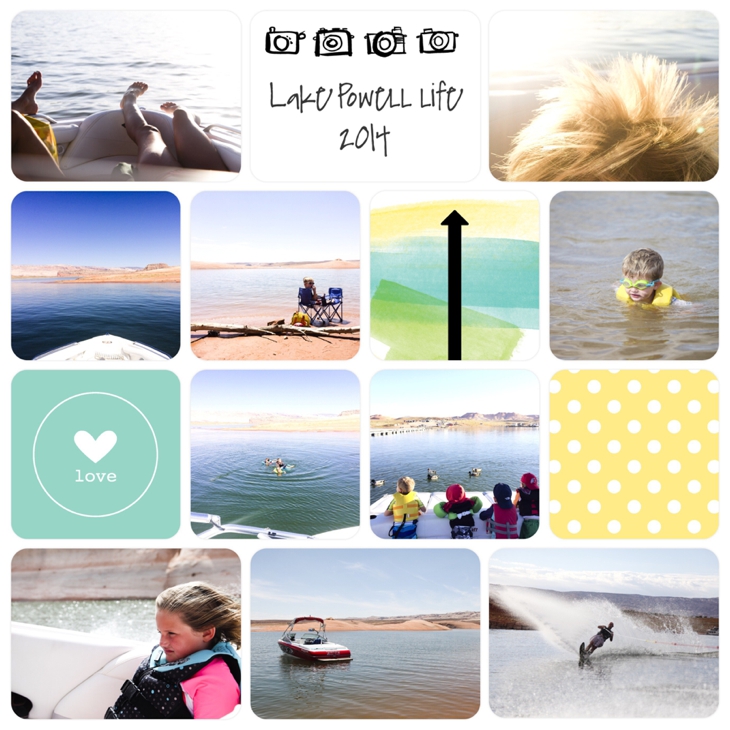
And here are a batch of printed pages. Like I said, the quality is excellent (they print from a professional printing company).
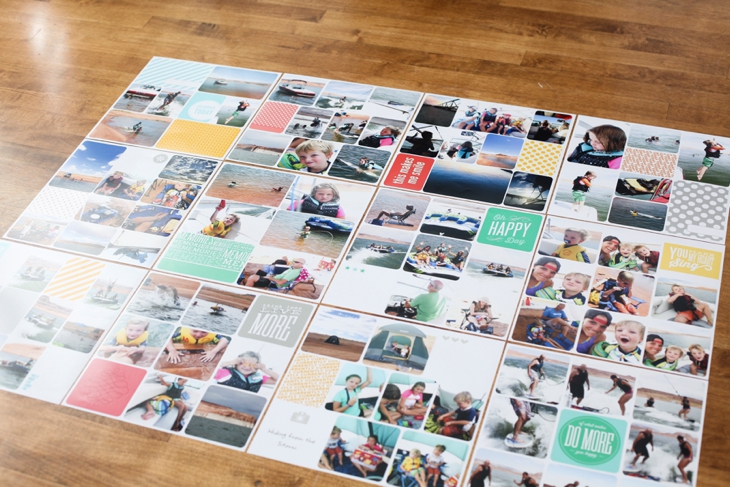
This is a comparison of 8×8 and 12×12 prints
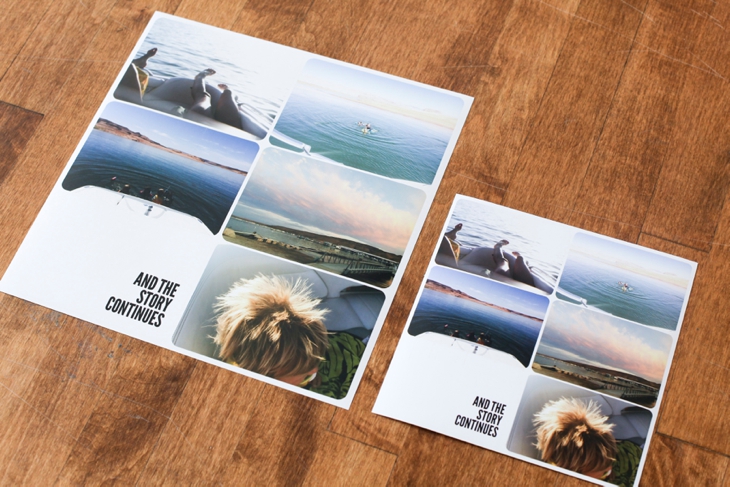
And here’s the little people enjoying the finished product. Kids (and adults) LOVE LOVE LOVE looking at physical, printed photos. Yea, you can look at them on your phone or the computer (assuming the computer doesn’t crash or you don’t drop your phone in the lake and lose all the photos if you aren’t backing them up), but it’s just not the same as holding and feeling them in your lap.
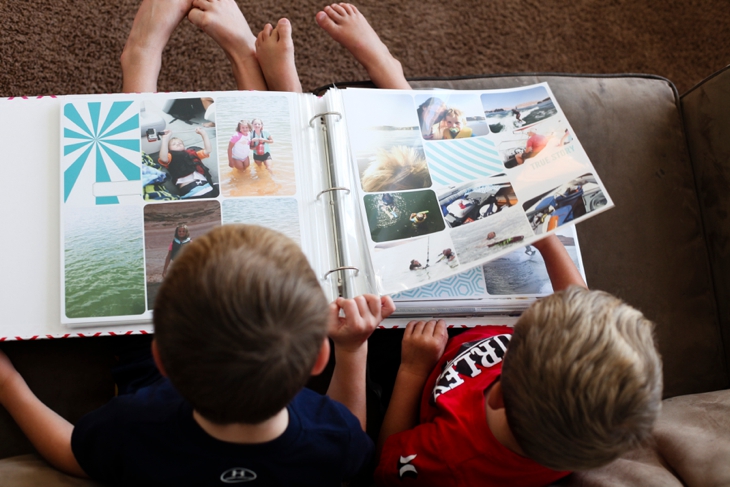
My BIGGEST tip: Simplify, simplify, simplify. Once you get started on the app, you’ll get faster and bust out pages quicker which leads to completed albums. Printed physical family photo albums=winning.
Make it a habit to spend 10 or 15 minutes every few days and make quick pages with the photos you’ve been taking. Then at the end of the month you can send in a batch of completed pages for printing.
If you’re easily overwhelmed (like me) pick one or two layouts and stick with those. And pick ONE kit per album. Not switching between kits and trying to coordinate different kits saves my sanity. Or pick one kit per series of photos. This saves me tons of time.
If you have ANY questions, please feel free to comment below or e-mail me at [email protected]
PS.
If you aren’t part of the community here yet, please join us (it’s growing fast and full of awesome people). You can read all about why I blog on the About page. And to join us, just enter your name and e-mail below. You’ll get a confirmation e-mail. Make sure you confirm. Then you’ll get another e-mail with a FREE eBook: Ten Tips to immediately improve your phone photography. The eBook will be super helpful in taking better pictures for your Project Life pages.
If you want to take BETTER EVERY DAY PHOTOS to document your family story more effectively, be sure to check out the Every Day Photos Guide.
Thanks for being here!
I cannot WAIT to use this app! And when you said the printing price, my jaw dropped!!! Sooo inexpensive!!
Krista,
The printing prices are amazing! You can’t even get prints at Costco for that low and this is a professional quality printer!! You’ll love the App.
I am a brand new project lifer and this was super helpful. I am easily overwhelmed by a lot of choices so I loved your simplicity tips! Thank you for taking the time to do this tutorial!
Glad it was helpful Jenny! The key for me truly is SIMPLE. Less choices is always better for me personally!
My friend does a layout every week and labels the week on one of the cards. What are your thoughts on doing a layout a week versus just doing the layout whenever you want? Thanks!
Jenny-
I know people hate the answers “it’s personal preference” but that’s really how it is with this kind of stuff. My suggestion is to just START. If doing a weekly layout works for you, then do that. If you try that and it stresses you out (It stresses me out), then just do layouts once a month or whenever you want. The key moving forward is to document relatively close to when the event happened so you can remember details (if you’re going to be journaling). I’m just getting into journaling so this is a shift for me.
I’m struggling getting started. Most oftentimes I get a ‘message’ saying something like the resolution of this photo won’t look good if printed at 12×12 (eg when I try to use screenshots, or photos from my iPhone 4 (yes, it’s old!)). What iPhone do you have and/or what resolution photos do you use for your photos to look good at -2x-2 size please? Thnx for your time!!!
Hi Prim,
If you get a message that says the resolution is bad, that’s because the photo you took isn’t high enough quality to print well at that size. That being said, I think the message may be over-cautious if that makes sense. What I would do is put the photos in, print one page and see what they look like. If they look okay, forge ahead. If not, you’ll need to focus on taking better quality photos. If you haven’t already, subscribe to my blog (on the right margin) and you’ll get a free e-book with 10 tips to improve your phone photography. Those will help if you follow them. Screenshots are low-quality.
I have an iPhone 6 plus. The camera is pretty amazing for a phone. The jump from the iPhone 4 to the Iphone 5 in the camera is pretty significant. So if you can upgrade, I highly recommend it. It’s an investment worth making in my opinion.
Hey linds,
I love this app! I’m making my pages but at the end I want a bound book rather than loose pages that I can put my pages in specific order. Is that an option? I’ve been looking on her website but haven’t had any luck figuring it out. Is that where I’d use the persnickety prints like you suggested?
And love, love your blog. Keep it up.
Lexee
Hey Lexee,
So they’re working on doing photo books straight through the app. Last I heard they’re thinking sometime this spring. So maybe just save all the pages (and make sure they’re backed up somewhere) and then when it launches in the app, you can print it straight through there. It will be super easy to do it that way once they have that up and running.
And THANK YOU for loving the blog. I sincerely appreciate you telling me that. 🙂
Lindsay
Hi
II loved this video!
I went to download this app but couldnt find out if they can ship to the uk when ordering prints. we dont have anything like this in the uk and im not that good with technology to try and print them off a normal printer. Does it have an option to select a uk address when you get to the checkout?
Thanks
Kate
Hi Kate,
I don’t think the prints ship internationally yet but I’ll try to find out if they’re working on doing that. But if you use the App, it’s easy to export the photos into your photo stream and then you can just print a 12×12 photo image at a local printer. It’s pretty user friendly. Another place to check for international shipping is Persnickety Prints. They’re a professional lab with great prices!
When will we be able to order prints from an Android phone? I would love to use this app but I can create wonderful pages, then have no way to print them?
Hi Deb,
The latest update to the app made it possible to print from Android!! So you’re good to go!
But. You can also print the pages from other places. Persnickety Prints does 12×12 professional prints for $1.99 as well. And twice a year they have a big sale where you can get the prints for $1.49.
What are they printing them out on? Is it just a giant picture essentially?
Hi April,
You print the pictures out on regular photo paper. You can do any square size (8×8 and 12×12 are most typical). And yes, it’s essentially just one giant picture but it has all the little photos and Project Life cards on it. Does that make sense?